Configuring an External Captive Portal Network
Configuring an External Captive Portal network.
-
Go to Configure > Networks > WLANs > Add and configure the following parameters:
- Network Name
- Guest
- SSID
- Guest
- Auth Type
- Open
- Enable Captive Portal
- Check this option and specify the
following parameters:
- Captive Portal Type
- External
- ECP URL
- (http/https)://nac1.extremenetworks.com
FQDN should be resolvable by connecting end systems via DNS.

Note
Walled Garden rules are not required for this network. The process of enabling a captive portal on the network automatically creates rules allowing DNS, DHCP, and redirection rules. However, if users are unable to connect to the network, consider creating specific DNS and DHCP Allow rules as a Walled Garden configuration.When you enable Captive Portal on a WLAN ExtremeCloud IQ Controller automatically builds the role and redirect rules required for captive portal based on the Network Name configured in the WLAN.
- Identity/ Shared Secret
- Not required with integration with
Extreme Control.
Used when building a back-end captive portal server to integrate with the system. ExtremeCloud IQ Controller sends the Identity/Shared Secret and receives a response token.
- Use HTTPS
- Select this option if you want ExtremeCloud IQ
Controller to attempt to redirect SSL traffic.
Best Practice: Use https:// in the ECP URL and de-select this option.
- Send Successful Login To
- Original Destination. Or, enter the redirection URL here.
- MAC-based authentication (MBA)
- Enable and configure the following
parameters:
- MBA Timeout Role
- Enterprise User
- AAA Policy
- Local OnboardingTraffic passes through the internal Network Access Control engine, which is configured to proxy traffic to the ExtremeCloud IQ Site Engine server control engines.

Note
It is possible to authenticate directly to the AAA RADIUS server. Refer to the ExtremeCloud IQ Controller User Guide for information about AAA RADIUS Authentication. - Authentication Method
- Proxy RADIUS
- Primary RADIUS
- IP address of the Access
Control Engine.
Configure a primary and backup if you have more than one Access Control Engine.
- Authenticate Locally for MAC
- Must be Disabled for external captive portal on the NAC server.
- Default Auth Role
- Enterprise User
- Default VLAN
- Bridged at AP Untagged
-
Select Advanced and configure the
following parameters:
- RADIUS Accounting
- Enabled
- Pre-authenticated idle timeout
- Default value: 300 seconds
- Post-authenticated idle timeout
- Default value: 1800 seconds
- Maximum session timeout
- Default value: 0 seconds
End-systems are re-authenticated on ExtremeCloud IQ Controller, not from the ExtremeCloud IQ Site Engine Access Control Engine. Therefore, ExtremeCloud IQ Controller ignores ExtremeCloud IQ Site Engine re-authentication requests to modify filter-ids (policies). Modification of these timeout values initiates re-authentication from the ExtremeCloud IQ Controller to the ExtremeCloud IQ Site Engine Access Control Engine, resulting in modification of the policy/filter-id as expected.

Note
There may be a delay or network interruption on policy changes. Adjust the timeout values if you do not see a timely policy change or if you experience network interruptions during the connection attempts from clients. Network Settings ExtremeCloud IQ Controller
Network Settings ExtremeCloud IQ Controller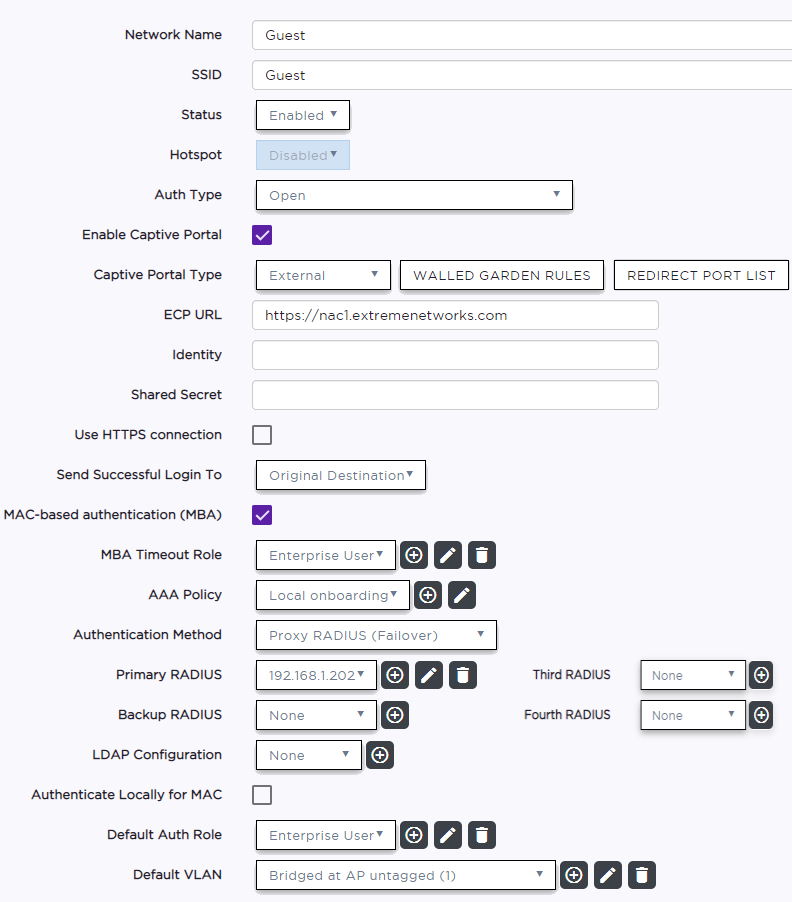
-
Select Save to save the WLANS
settings.
You can assign the Network to device group configuration Profiles now or later.
- Select Yes to assign the WLAN to desired device groups or SKIP to assign them later.
