Create Condition: Windows Groups
Create a condition specifying a Windows group to add flexibility to policy management.
- Select Add to add a condition.
- Select Windows Groups and Select Add.
-
Select Add Groups.
The Select Group dialog opens.
 Select Group
Select Group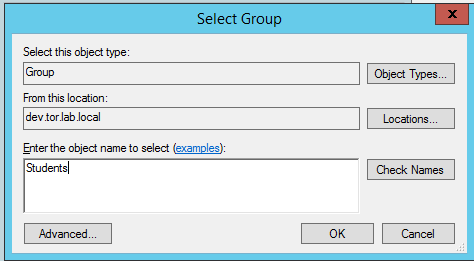
-
Type
Groupas the object type. - Specify the location.
- Enter the name of the group. This name must match a configured Active Directory group. You may be prompted to specify the Active Directory Windows group that the group corresponds to.
- Select OK.
- On the Specify Access Permission screen, specify the level of access permission and select Next.
-
On the Configure Authentication
Methods screen, select Add and select
one or more EAP methods. Then, select OK.
 Configure Authentication Methods
Configure Authentication Methods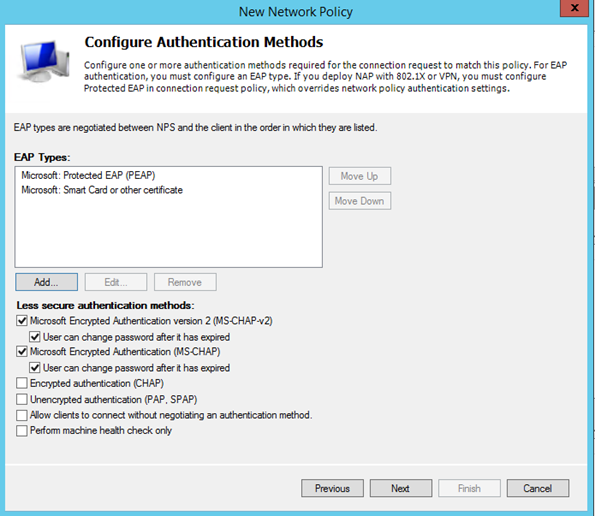
- Select Next.
- Configure the Idle Timeout and select Next.
- Configure the Radius Attributes. As an example, you can set the Filter-Id attribute to a wireless controller role. This will override the default role. The following procedure illustrates how to set the Filter-Id:
- Select Add, select the Filter-Id attribute.
- Select Add.
-
Select Add again and
type the attribute name. The Attribute name is case sensitive and must match the
Role on the wireless controller.
 Attribute Information
Attribute Information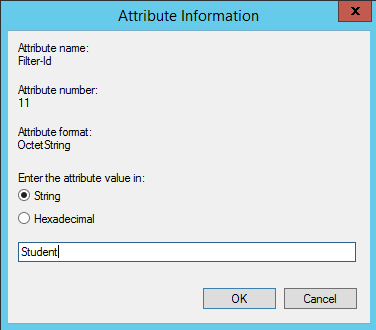
- Select OK.
- Select Close to close the RADIUS Attribute dialog.
-
Select Next.
 Completing New Network Policy
Completing New Network Policy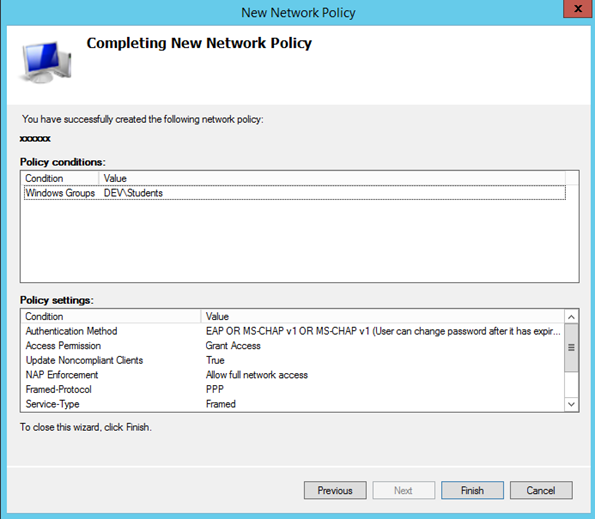
- Select Finish.
