Add a New DHCP Scope
Add a scope for the DHCP service.
To configure DHCP on Windows Server 2012 R2:
- Select Start > Administrative Tool > DHCP.
- In the console tree, right-click the DHCP server, IPv4 on which you want to create the new DHCP scope, and then select New Scope.
- Select Next.
-
In the Name and Description text
boxes, type the scope name and description.
This can be any name that you want, but it should be descriptive enough so that you can identify the purpose of the scope on your network.
-
Select Next.
The IP Address Range window is displayed.
 IP Address Range
IP Address Range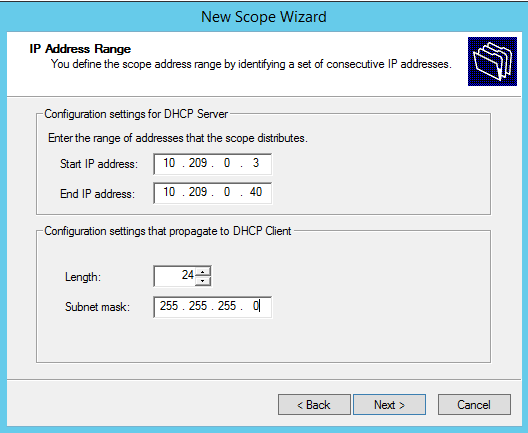
-
In the Start IP address and the
End IP address text boxes, type the start and end of the IP address range that
you want to be distributed to the network.
You must use the range provided by your network administrator.
-
In the Length text box, type the
numeric value of the subnet mask bits, or in the Subnet mask text box, type the
subnet mask IP address.
A subnet mask defines how many bits of an IP address to use for the network/subnet IDs and how many bits to use for the host ID. You can specify the subnet mask by length or as an IP address. You must use the Length (or the Subnet mask) provided by your network administrator.
-
Select Next.
The Add Exclusions window displays.
-
In the Start IP address and the
End IP address text boxes, type the start and end of the IP address range that
you want to exclude from the distribution.
You must use the exclusion range provided by your network administrator.
-
Select Next.
The Lease Duration window displays.
The DHCP server assigns a client an IP address for a given amount of time. The amount of time for which the IP address can be leased is defined in the Lease Duration window.
-
In the Days, Hours and Minutes
text box, type the lease duration.
You must use the Lease Duration as specified by your network administrator.
-
Select Next.
The Configure DHCP Options window displays.
-
Select Yes, I want to configure
these options now, and then select Next.
The Router (Default Gateway) window displays.
-
In the IP address text box, type
the network‘s default gateway and select Add.
You must use the default gateway provided by your network administrator.
 Router Default Gateway
Router Default Gateway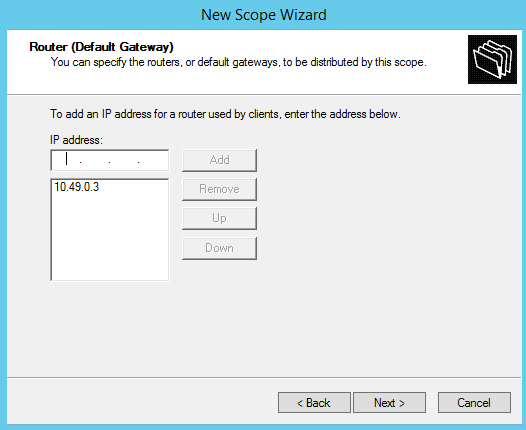
-
Select Next.
The Domain Name and DNS Servers window displays.
 Domain Name and DNS Servers
Domain Name and DNS Servers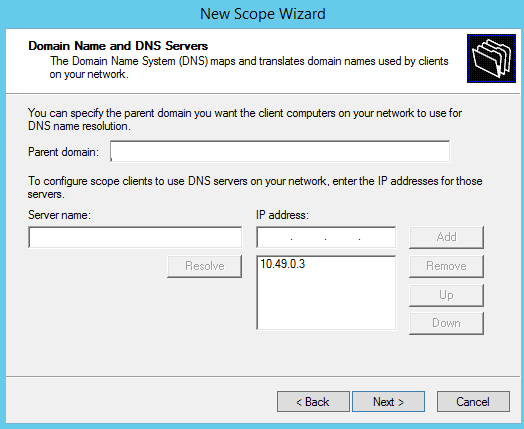
-
In the Parent domain text box,
type your company‘s domain name.
You must use the Parent Domain provided by your network administrator.
-
In the Server name text box,
type your server name.
You must use the server name provided by your network administrator.
- In the IP address text box, type your server‘s IP address, and then select Add.
-
Select Next.
The WINS Servers window displays.
-
Select Next.
The Activate Scope window displays.
-
Select Yes, I want to activate this
scope now, and select Next.
The wizard displays the following message:
You have successfully completed the New Scope wizard.
- Select Finish.
