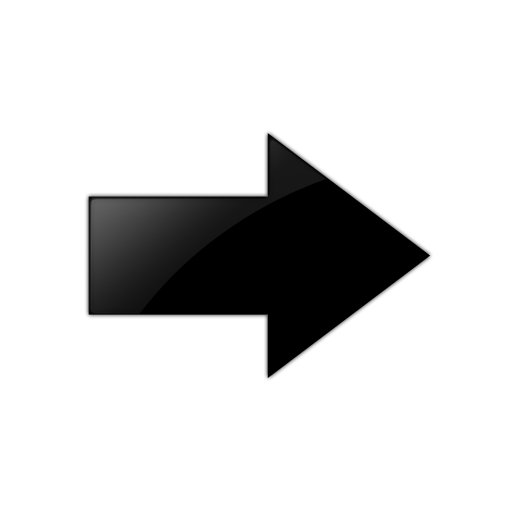You can change the host name, the IP
address, and the virtual IP address after EFA is deployed.
Review the following host name requirements:
- Host names must be unique and
consist of numeric characters and lowercase alphabetic characters. Do not use
uppercase alphabetic characters.
- Hyphens are the only special
characters allowed. No other special characters are allowed by Kubernetes for
cluster formation or by the K3s service.
Host name changes are supported in single-node and multi-node deployments.
IP address changes are supported in single-node deployments.
Virtual IP address (VIP) changes are supported in multi-node deployments.
-
To change the host name, take
the following steps.
-
In a multi-node deployment, stop the monitoring service.
sudo systemctl stop efamonitor
-
Change the host name of the system, such as with the following Linux
command.
hostnamectl set-hostname <new name>
-
Add the new host name to
/etc/hosts.
-
Run the following
command as a root user or as a user with sudo privileges.
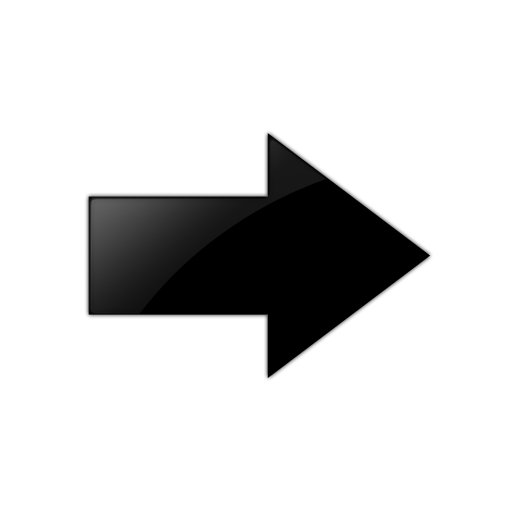
Important
Do
not reboot the system before running this command.
sudo bash efa-change-hostname <old host name>
Reading host name of the system
Restarting mariadb service
Restarting k3s service
Checking k3s for the new host name
Host is in ready state in k3s
Setting current host as active node
Deleting old host name references
Waiting for EFA containers to start
Successfully updated host name in EFA
In a single-node
deployment, EFA is not operational during this step. In a multi-node
deployment, EFA remains operational if the command is running on the
standby node. EFA is not operational if the command is running on the
active node.
In a TPVM deployment, you can run the
command from /apps/bin/.
-
In a multi-node deployment, start the monitoring service.
sudo systemctl start efamonitor
-
To change the IP address of a
single-node deployment, take the following steps.
-
Run the following command as a root user or as a user with sudo
privileges.
sudo bash efa-change-ip
Updating IP in EFA
Restarting k3s service
Updating all files with new IP
Deleting EFA services: gonotification-service gofabric-service gotenant-service
goauth-service gorbac-service goinventory-service goopenstack-service
govcenter-service gohyperv-service goraslog-service efa-api-docs gosystem-service
Waiting for EFA containers to start
Successfully updated IP in EFA
EFA is not operational
during this step.
In a TPVM deployment, you can run the command from
/apps/bin/.
-
After the IP address is
updated, run
source /etc/profile or open a new EFA session to log in.
-
To change the VIP of a
multi-node deployment, take the following steps.
-
Stop the monitoring service.
sudo systemctl stop efamonitor
-
Run the following command as a root user or as a user with sudo
privileges.
sudo bash efa-change-vip <new vip>
Updating all files with new VIP.
Restarting services on nodes
Waiting for EFA containers to start
Updating services with new VIP
Waiting for EFA containers to start
Successfully updated VIP for the installation.
EFA is not operational
while this script runs.
In a TPVM deployment, you can run the command from
/apps/bin/.
-
Start the monitoring service.
sudo systemctl start efamonitor
-
Run
source
/etc/profile or open a new EFA session to log in.

Note
After the Virtual IP address (VIP) update is successful, it takes a few
minutes to update new VIP in all the registered devices in EFA.