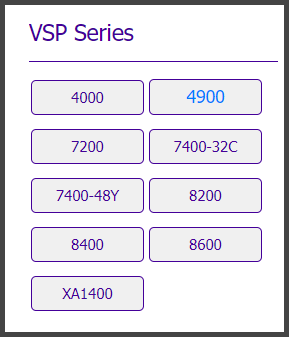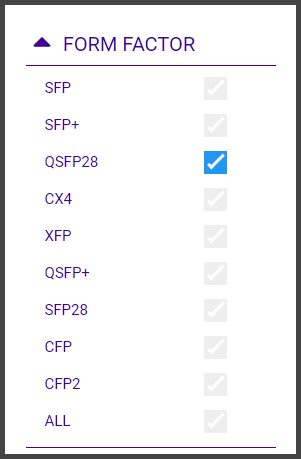Use the Extreme Optics Compatibility website to view and capture reports about
optics support in Extreme
Networks operating environments.
To use the Extreme Optics Compatibility website, do the following:
-
Open https://optics.extremenetworks.com/
in a web browser.
A Quick Start page, with
basic usage instructions, opens.
-
In the top row, select an
operating environment, such as EXOS or
VSP.
A report shows all
supported optical components (transceivers and cables) for the selected
environment, and the hardware platforms with which they are
compatible.
-
To narrow the scope of the
report, do any of the following:
-
In the Series list in the upper left corner, select a
specific hardware platform, for example VSP 4900. The report adjusts
to show optical components for that platform.
-
In the area below the
Series list, select a value for one or
more of the following: Fiber Type, Physical Layer, Bit Rate, and
Form Factor. In this example, Form Factor QSFP28 is selected. The
report adjusts to show optical components that match all of the
specified characteristics (logical and).
-
Above the report table, move one or both
sliders to narrow the range of reaches, or maximum operating
distances. In this example, the report adjusts to show components
with a reach between 15 meters and 10 km.
-
In the search box in the upper right
corner, enter all or part of a component part number (SKU). Then
select the magnifying-glass icon. In this example, the report
adjusts to show components with SKUs containing
40g-dacp that meet the other specified
criteria.
-
If necessary, adjust any of the
settings in step 3 to change the report contents.
After viewing the report, you can save it for sharing or for later use. You can also
export the data in the report to a spreadsheet (CSV) format. For details, see Create, Save, Share, and Export Reports.