Create, Save, Share, and Export Reports
You can create custom reports by adjusting search criteria in the Extreme Optics Compatibility website. Then you can save the reports, share them, and export them to a spreadsheet (CSV) format.
The following example of a custom report shows (1) 100 Gb QSFP28 transceivers, with (2) a range of 15 meters or greater, supported in the (3) ExtremeXOS operating environment.
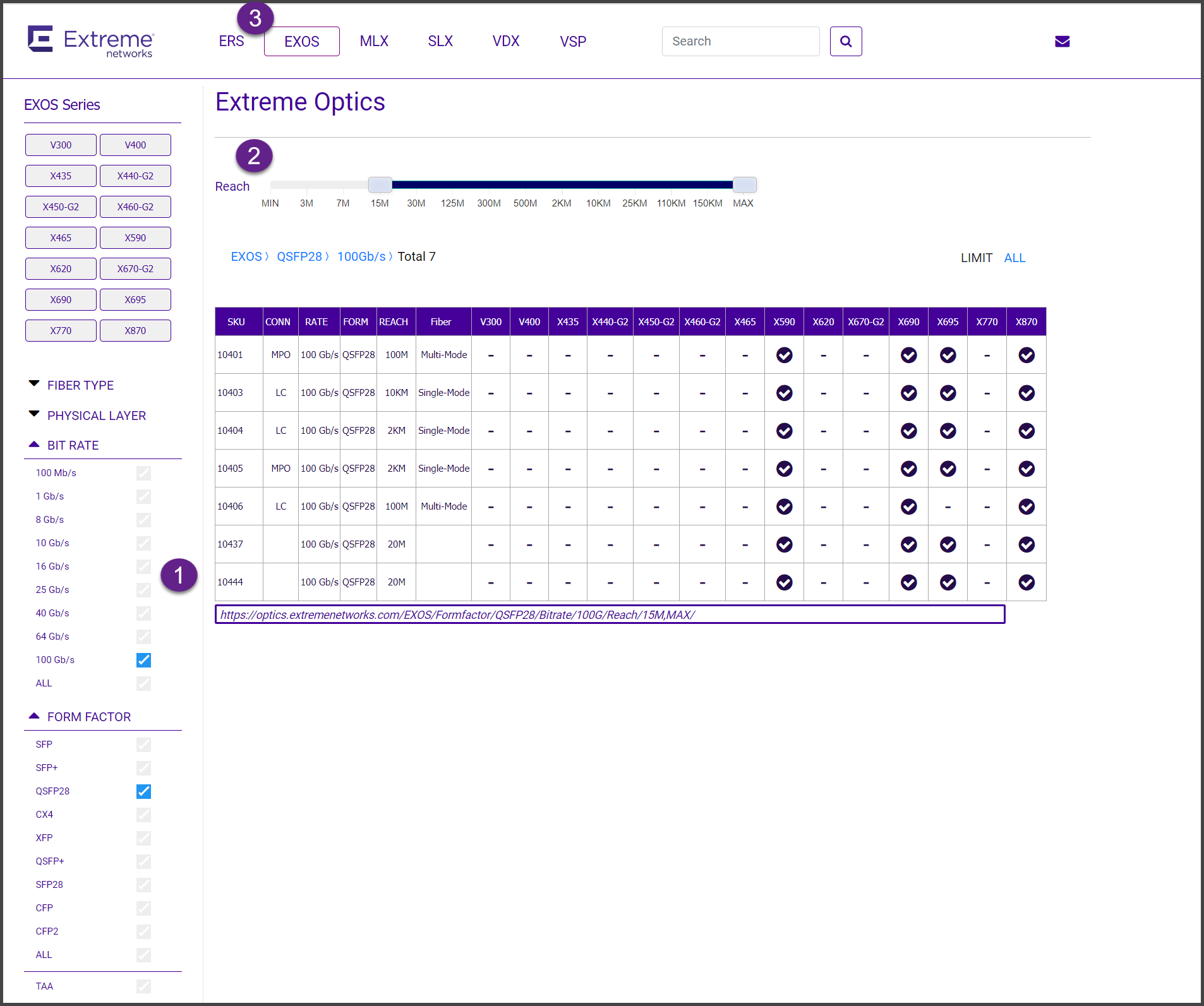
Save a Report
To save a report, select the ![]() icon to copy its URL to your clipboard. (The URL is also displayed at the
bottom of the results table in the report.) Later, when you paste the URL into a
browser's address field, the Extreme Optics Compatibility website will display the same report.
icon to copy its URL to your clipboard. (The URL is also displayed at the
bottom of the results table in the report.) Later, when you paste the URL into a
browser's address field, the Extreme Optics Compatibility website will display the same report.

Tip
Store the URLs for your saved reports as browser bookmarks.For example, in the custom report described earlier, the URL is https://optics.extremenetworks.com/EXOS/Formfactor/QSFP28/Bitrate/100G/Reach/15M,MAX/
Share a Saved Report
After copying the report's URL, paste it into an email or a plaintext file for sharing with others.
Export a Report
To export the report in CSV (comma-separated variable format), select the ![]() icon.
icon.
The CSV file is added to your default download directory. Use your preferred spreadsheet program to display it.

