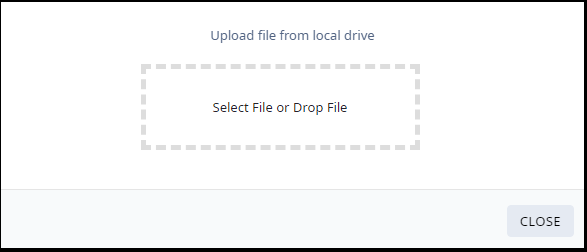Install Air Gap File
For installations that do not have continuous internet connectivity, we offer an air
gap licensing mode. Air gap mode supports licensing for deployments that do not have
continuous internet connection. In air gap mode, ExtremeCloud IQ
Controller uses a license file
that includes the number of entitlements explicitly listed on the file for on-premises
device management.
Generate the licensing file on the Extreme Networks Support
Portal and install the file onto the controller.

Note
Before you install the air gap license file, install the Activation Package to activate the controller.To install the air gap license file: