System Health Best Practice Widget
The ExtremeCloud IQ Controller Overview dashboard offers a System Health widget that provides best practice information for your ExtremeCloud IQ Controller configuration. The System Health widget is part of the ExtremeCloud IQ Controller default Diagnostics dashboard. You can also find it under the System Widgets.
To access the System Health widget from the Diagnostics dashboard, go to .
- Go to Dashboard.
- Select
 , then Widgets.
, then Widgets. - Select the plus sign next to System to expand.
- Drag the System Health widget onto the dashboard.
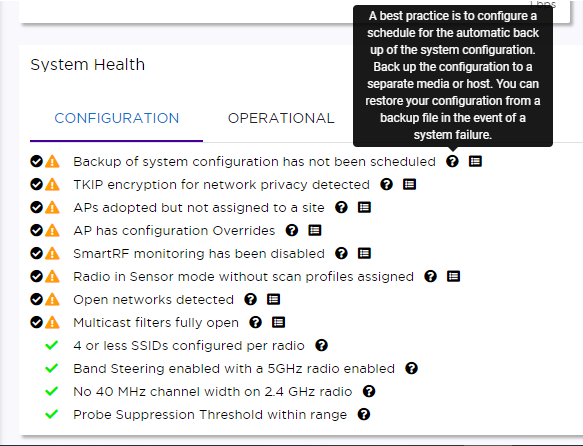
 A green check mark indicates that a best practice is being followed.
A green check mark indicates that a best practice is being followed. A yellow warning icon indicates that your configuration is not
optimal.
A yellow warning icon indicates that your configuration is not
optimal. A red icon indicates an error in your configuration.
A red icon indicates an error in your configuration.Fix all error conditions. You have the option to ignore warnings. They are provided to inform and encourage best practice configuration. You can accept warnings without fixing them.
- Select
 to accept the warning. If you accept a warning without fixing the
configuration issue, a green warning icon displays
to accept the warning. If you accept a warning without fixing the
configuration issue, a green warning icon displays  .
.  A green warning icon indicates that you accepted the warning without
fixing it.
A green warning icon indicates that you accepted the warning without
fixing it.- Select
 for a description of each statement or warning.
for a description of each statement or warning. - Select
 to jump to that area in ExtremeCloud IQ
Controller
to improve your configuration.
to jump to that area in ExtremeCloud IQ
Controller
to improve your configuration.
- Select
 at the top of your screen, then select System
Health.
at the top of your screen, then select System
Health. - Select the three dots to display the warning messages.
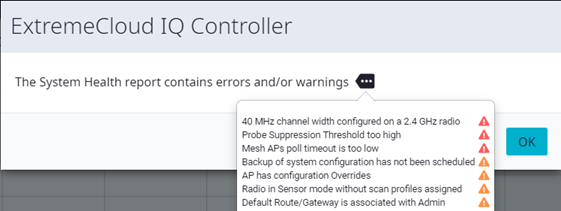
The Best Practice information is captured in the Tech Support file, providing a useful summary snapshot of the system state and related alerts at the time when the Tech Support file was generated.

