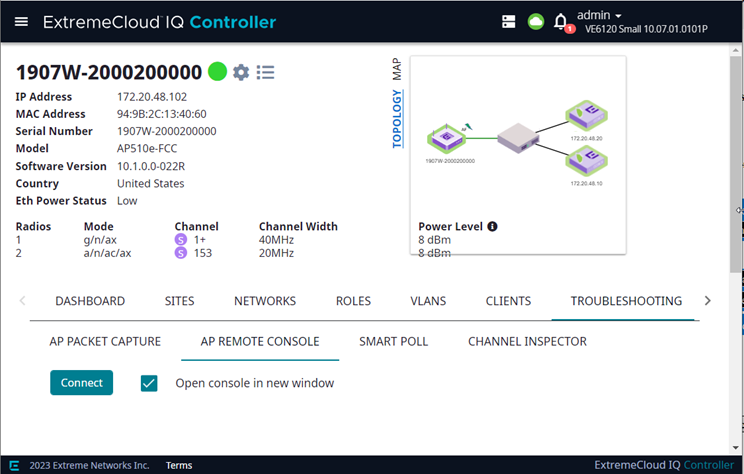Opening Live SSH Console to a Selected AP
ExtremeCloud IQ Controller provides a remote console to enable diagnostic debugging of wired and wireless APs. Use the remote console to open a live SSH console session to an AP and troubleshoot using the built-in commands, such as ping and traceroute. You can initiate remote console on both local and remote APs configured behind a firewall.
To open a remote console to an AP from the Devices List:
To open a remote console to an AP from the Sites List:
- Go to .
- Select a site.
- Select .
- From the drop-down list, select an access point.
- Connect in a new browser window or directly within ExtremeCloud IQ Controller.