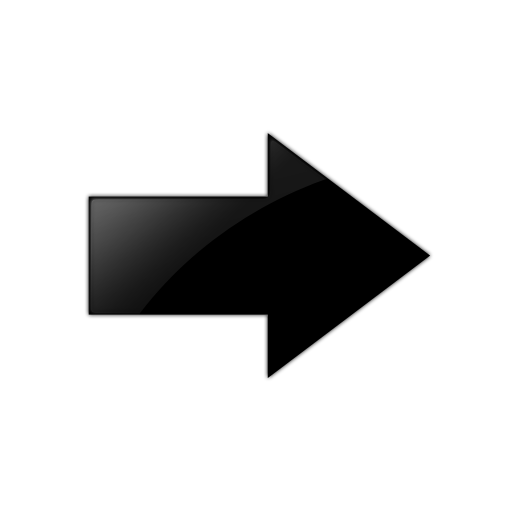Real Time Maps
Real-time network heat maps use a color spectrum, ranging from warm to cool, to illustrate real-time device signal strength throughout a building floor plan. Warm colors represent a stronger signal strength. Cool colors represent a weaker signal strength.

Note
Maps generated within the section are visible in real-time maps.With ExtremeCloud IQ real-time network heat maps, you can:
- Rotate the heat map
- View a detail summary for a selected device (including uploading installation photos)
- Perform actions on a selected device
- View the summary details of clients connected to an AP (including client location, Client 360 details, roaming paths, and real-time troubleshooting)
- View the heat map in 3D
- Adjust thresholds
- Change color schemes
Use this task to view real-time network data coverage.
Section contents:
- Device Summary and Actions Menu
Learn about device summary information and available actions from Real Time Maps. - View Client Roaming Trail
View the roaming trail of a selected AP client from a real-time map. - Add a Floor Plan
- View Device Inventory
- Import a Third-Party RF Heatmap
- View Antenna Patterns
- Edit a Real Time Floor Map
How to edit a Real Time floor map.