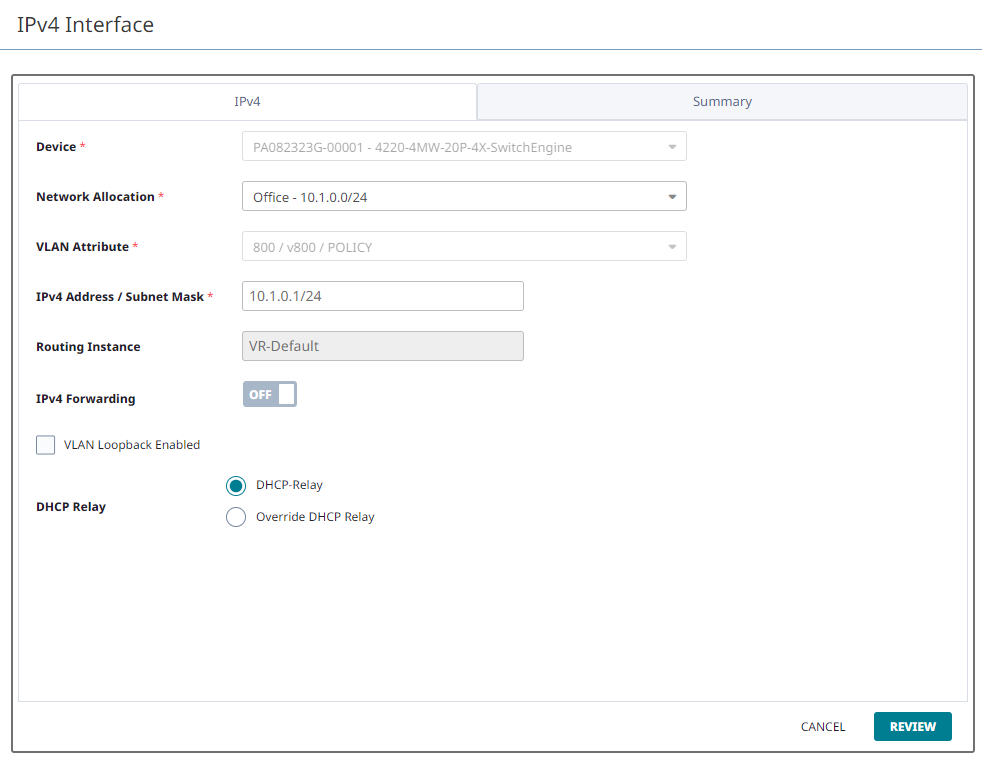Network Allocation - RoutingNEW!
Routing allows an IP subnetwork to be assigned to a device. 

Note
A VLAN defined within Instant Port Profiles as Non-Forwarding cannot be used to create a routing interface.To configure routing:

Note
IPv4 Interface Routing configuration can also be performed at the device-level, within the page. If an IPv4 Interface is created from device level configuration, then a Network Allocation created from a Network Policy is not applicable. IPv4 Interfaces for devices are still viewable within the section.