TPVM Installation and Management
TPVM installation and a variety of management details are described.
Installation Overview
The TPVM package is available separately from the SLX-OS software, and may be downloaded from the SLX-OS Release Server. This decoupling enables faster turnaround on enhancements and bug fixes, while reducing the file size of the SLX-OS distribution.
Verify that the TPVM firmware package is available in the SLX-OS filesystem's /tftpboot/SWBD2900 directory; download if necessary. The TPVM firmware installation may then be run.
The TPVM firmware package is not updated as a part of a subsequent SLX-OS release firmware download. The TPVM firmware package installation procedure is independent of the SLX-OS release upgrade procedure. Manually copy the TPVM firmware package compatible with the SLX-OS release, uninstall the existing TPVM firmware, and install the new TPVM firmware package.
If you have already installed a TPVM version and plan to upgrade to the next SLX-OS release version, it is recommeded that you first uninstall the current TPVM firmware. Once a subsequent SLX-OS release firmware download is completed, install the TPVM firmware package that is compatible with that SLX-OS release. This option avoids TPVM firmware incompatibility with subsequent SLX-OS release firmware. In case of an upgrade to the next SLX-OS release, the current TPVM firmware remains unchanged.
Execute the tpvm install command to install the package.
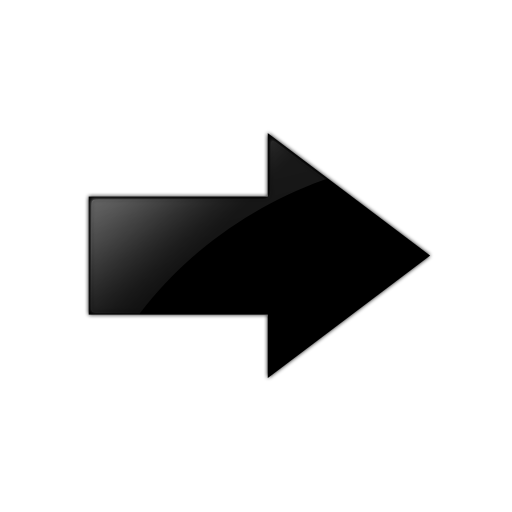
Important
The installation is disruptive, and any data saved on the TPVM partition is erased. You must save any data manually before executing the tpvm install command.You may also use the tpvm-deploy command to install and configure TPVM and the Insight Interface. See Using tpvm deploy for additional information about this container command.
After the installation, you can start and stop the image by means of the tpvm start and tpvm stop commands, respectively. To start the TPVM image automatically in subsequent reboots, use the tvpm auto-boot enable command. (TVPM may not come up if there are any issues with booting SLX-OS.)
Once the TPVM image is running, you can download user-specific applications by copying them to the TPVM partition and starting them manually.
To uninstall the TPVM image and release its resources, use the tpvm uninstall command.
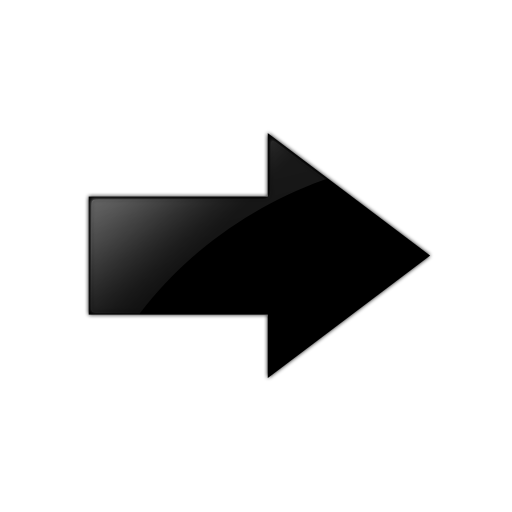
Important
When TPVM is re-installed, any user applications are deleted.Resources and default XML configuration
TPVM runs the Linux 4.15 64-bit kernel, and has 4 GB of RAM. On the SLX 9540 and 9640, the second SSD provides an additional dedicated 120 GB of memory, and shares one of the 8 CPU cores with the SLX-OS. The 9150 SSD allocates an additional 64 GB of RAM to the TPVM, and shares one of 8 CPU cores with SLX-OS. XML is used as the file format for storing the total configuration, including domain, network, storage, and other elements. The storage file is used by QEMU/Libvirt to instantiate TPVM, and cannot be edited by the user.
Resource usage
From the Linux host's perspective, TPVM appears as a process. All commands to check TPVM resources and control TPVM are executed from the host and have administrative (root) restrictions.
- ps aux | grep TPVM
- top –p pid
- cat /proc/ pid /*
Console access
- Host: Ctrl + y + 1
- SLX-OS: Ctrl + y + 2
- TPVM: Ctrl + y + 3

Note
By default, the console is connected to SLX-OS.TPVM can be accessed through the eth0 (management ) interface. The eth0 interface connects to the outside network through the host physical interface, which makes it appear as a normal host to the rest of the network. SSH or Telnet access to TPVM is provided through the IP address of the eth0 interface configured on TPVM.
IP address management
The assignment of a TPVM IP address to a management interface uses DHCP by default. However, the user can also assign a static address and a default gateway to the TPVM eth0 interface by using the ifconfig command. See Assigning a static IP address on the TPVM Linux OS.
Communication between TPVM and SLX-OS
An HTTP RESTful interface is provided for accessing the running configuration, interface statistics, interface states, and all system-related information. TPVM is prepackaged with a RESTful client to support, for example, cURL (command line RESTful access utility), to extract information from SLX-OS. cURL uses HTTP methods (such as GET, PUT) to extract and modify configuration information so long as the requesting user is authenticated correctly.
The following example shows a simple request format from TPVM:
curl -s -u admin:password http://ip-addr/rest/config/running/ . . .
In addition to cURL, Advanced Rest Client, a Chrome-based RESTful client application, is prepackaged inside TPVM and is accessed through a browser interface.
Both HTTP and HTTPS secure access are enabled.
NFS mount support
TVPM supports the NFS mount of an external drive to support the storage of captured data.
Packages support and applications
No configuration is needed on TPVM to support RESTful access with cURL and Google-chrome.
In addition, TPVM comes with Tcpdump, Tshark, and Wireshark prepackaged to support packet capture.
Users or administrators can use the apt-get command with options to upgrade, update, purge, or remove (to downgrade to an older version). In addition, applications can be downloaded to provide a development environment that allows users or administrators to build their own applications, development tools (gdb, glibc (e.g. ANSI-C and POSIX), and gcc for C/C++ . Similarly, python development tools can also be downloaded.
Containers
- Docker container: docker-1.13.0
- Linux container: LXC 1.0
The above binaries do not come prepacked with TPVM. Use the wget or apt-get commands to install, upgrade, or downgrade Docker and Linux container binaries or packages in TPVM.
Frequently used commands
| Command | Description |
|---|---|
| auto-boot |
Enables or disables start of TPVM at next boot. |
| disk |
Supports TPVM disk operations. |
| install |
Installs TPVM. |
| password |
Updates the root password. |
| start |
Starts TPVM. |
| stop |
Stops TPVM. |
| uninstall |
Uninstalls TPVM. |
