Example of ZTP in a two-node topology
This section describes ZTP IP routing in a two-node topology.
In the following figure, Switch 1 Eth 0/8 has direct connection to the DHCP or FTP/HTTP server. Switch 1 acts as a router for Switch 2 to reach the DHCP or FTP/HTTP server. A default route on Switch 1 is configured on the server for traffic sent from the DHCP server to reach Switch 2 (see the default route below). External access to the DHCP server is on Eth 0. There are two configurations for Switch 1:
- One is set up on Eth 0/8 by the DHCP server for ZTP to establish a connection to the DHCP server to download the ZTP configuration file.
- The other is set up by the Python script to configure Switch 1 as a router with Eth 0/8 to the server and Eth 0/3 to Switch 2.
DHCP relay is configured on Eth 0/3 in Switch 1 for DHCP requests from Switch 2. Switch 1 Eth 0/8 and Eth 0/3 must be in different subnets.
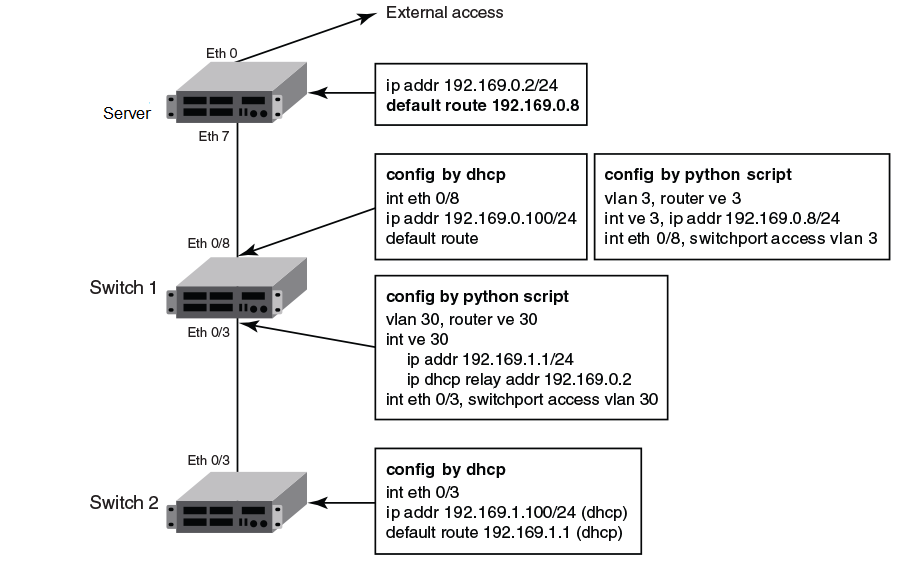

Note
The Python script for Switch 1 should be manually tested to verify the routing configuration before ZTP is started for Switch 2.class "level_1" {
match if option dhcp-client-identifier = "EXTREMENETWORKS##SLX9140##EXH3319M01J"; <EXH3319M01J is the device serial number>
}
class "level_2" {
match if option dhcp-client-identifier = "EXTREMENETWORKS##SLX9140##EXH3314M00L"; <EXH3314M00L is the device serial number>
}
subnet 192.169.0.0 netmask 255.255.255.0 {
pool {
allow members of "level_1";
range 192.169.0.100 192.169.0.200;
}
option bootfile-name "/config/ztp.cfg";
option tftp-server-name "192.169.0.2";
option routers 192.169.0.2;
option subnet-mask 255.255.255.0;
option broadcast-address 192.169.0.255;
}
subnet 192.169.1.0 netmask 255.255.255.0 {
pool {
allow members of "level_2";
range 192.169.1.100 192.169.1.200;
}
option bootfile-name "/config/ztp.cfg";
option tftp-server-name "192.169.0.2";
option routers 192.169.1.1; ip address as routers in level 2 subnet
option subnet-mask 255.255.255.0;
option broadcast-address 192.169.1.255;
}
Configuration file example
The following is an example configuration file.
version=3 date=04/29/2016 supported_nos=17s.1.00 17r.1.00 common_begin vcsmode=SA fwdir=/bld/Nightly_nos_fusion_davinci_dev_160822_0600/dist scriptcfgflag=2 #0-config file only, 1-script only, 2 both script=/script/ztp.py common_end # model SXL9140 hosts host_client_id=EXTREMENETWORKS##SLX9140 for Switch 2 startup=/config/startup.cfg host_end # switch 1 as router node host_client_id=EXTREMENETWORKS##SLX9140##EXH3319M01J startup=/config/freedom1_ospf.cfg host_end
Configuration flow
The following sequence summarizes the configuration flow:
- Execute the write erase command from the CLI on both Switch 1 and Switch 2 simultaneously.
- Switch 1 behaves as a single-node ZTP switch.
- Switch 2 is delayed in detecting the DHCP server by means option 66 or 67 until ZTP on Switch 1 succeeds, so that the static route is configured successfully. If Switch 1 fails, Switch 2 waits indefinitely.
- If ZTP is enabled, it shows the ZTP progress log as follows:
device# dhcp ztp log ZTP, Wed Jun 29 17:32:36 2016, ========== ZTP start ========== ZTP, Wed Jun 29 17:32:36 2016, disable raslog ZTP, Wed Jun 29 17:32:36 2016, CLI is ready ZTP, Wed Jun 29 17:33:11 2016, inband ports are enabled ZTP, Wed Jun 29 17:33:11 2016, serial number = EXH3343L014 ZTP, Wed Jun 29 17:33:11 2016, model name = SLX9140 ZTP, Wed Jun 29 17:33:11 2016, use inband interfaces only ZTP, Wed Jun 29 17:33:13 2016, get link down on all the interfaces ZTP, Wed Jun 29 17:33:13 2016, retry in 10 seconds ZTP, Wed Jun 29 17:33:23 2016, inband ports are enabled ZTP, Wed Jun 29 17:33:24 2016, serial number = EXH3343L014 ZTP, Wed Jun 29 17:33:24 2016, model name = SLX9140 ZTP, Wed Jun 29 17:33:24 2016, use inband interfaces only ZTP, Wed Jun 29 17:33:24 2016, get link down on all the interfaces ZTP, Wed Jun 29 17:33:24 2016, retry in 10 seconds ZTP, Wed Jun 29 17:33:34 2016, inband ports are enabled ZTP, Wed Jun 29 17:33:34 2016, serial number = EXH3343L014 ZTP, Wed Jun 29 17:33:34 2016, model name = SLX9140 ZTP, Wed Jun 29 17:33:34 2016, use inband interfaces only ZTP, Wed Jun 29 17:33:35 2016, checking inband interfaces link status ZTP, Wed Jun 29 17:34:25 2016, find link up on intefaces: Eth0.6 Eth0.8 ZTP, Wed Jun 29 17:34:25 2016, start dhcp process on interfaces: Eth0.6 Eth0.8 ZTP, Wed Jun 29 17:34:34 2016, interface Eth0.8 receives dhcp response ZTP, Wed Jun 29 17:34:34 2016, config ip address 192.169.0.147/24 on interface Eth0.8 ZTP, Wed Jun 29 17:34:39 2016, ping ftp server 192.169.0.2 ZTP, Wed Jun 29 17:34:40 2016, ping succeed ZTP, Wed Jun 29 17:34:41 2016, download ZTP config file from ftp://192.169.0.2/config/ztp.cfg ZTP, Wed Jun 29 17:34:41 2016, receive ZTP configuration file [ztp.cfg] ZTP, Wed Jun 29 17:34:41 2016, interface Eth0.8 connectivity test pass ZTP, Wed Jun 29 17:34:41 2016, download script file [ztp.py] ZTP, Wed Jun 29 17:34:41 2016, ZTP configuration sanity check pass ZTP, Wed Jun 29 17:38:22 2016, ========== ZTP continue ========== ZTP, Wed Jun 29 17:38:22 2016, disable raslog ZTP, Wed Jun 29 17:38:22 2016, CLI is ready ZTP, Wed Jun 29 17:38:58 2016, running configuration script [ztp.py] ZTP, Wed Jun 29 17:39:25 2016, commit configuration ZTP, Wed Jun 29 17:39:25 2016, ZTP succeed ZTP, Wed Jun 29 17:39:25 2016, enable raslog ZTP, Wed Jun 29 17:39:25 2016, ========== ZTP completed ========== device# dhcp ztp cancel device# dhcp ztp cancel Warning: This command will terminate the existing ZTP session After ZTP has been confirmed canceled, you need to run "reload system" before configuring the switch. Do you want to continue? [y/n]

Note
ZTP is enabled by default for switch in factory default or after running "write erase". User must cancel ZTP and reload system. After switch restarts, switch is ready for all commands.ZTP session is designed to retry forever to detect the DHCP server and establish network connection for firmware download. If it is in the middle of firmware download, firmware download is completed successfully and the switch is in normal mode.
- If firmware download has not started yet, user should reboot the switch manually for normal mode.
- If firmware download has already started, user should wait for firmware download to complete, before running any other commands, power cycle the switch, start a new firmware download, or to start a new ZTP session.
- If firmware download completes and fails to reboot the switch, user should restart the switch manually for normal mode.

