The Devices screen provides name, MAC address, location and network information for devices on networks attached to the ExtremeGuest application.

Note
For ExtremeWireless WiNG deployments, enter the ExtremeGuest IP address on the WiNG Controller or AP for automatic synchronization of devices. In these deployments there is no need to add or edit devices.
Note
For ExtremeCloud Appliance deployments, enter the ExtremeGuest IP on the ExtremeCloud Appliance host for automatic synchronization of devices. In these deployments there is no need to add or edit devices.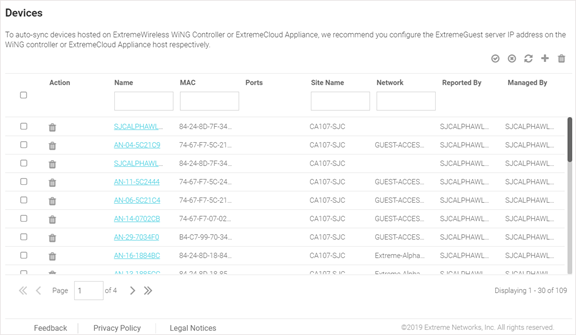
| Name | Displays the name
associated with each device. Click the required device name from the
displayed list. The Edit Device
dialogue box opens. Edit the device's Name,
Model, MAC,
Serial Number, IP
Address, Site
Name, Network and Managed
By settings. Note To filter by device name or portion of a device name, enter the string in the box at the top of the Name column. The screen updates with devices having name matching the specified string. To clear the filter select the icon. icon. |
| MAC | Displays the MAC
address for each known device. Note To filter by MAC address or portion of a MAC address, enter the string in the box at the top of the MAC column. The screen updates with devices having MAC address matching the specified string. To clear the filter select the icon. icon. |
| Site Name | Displays the site
name associated with each device. Note To filter by site name or portion of a site name, enter the string in the box at the top of the Site Name column. The screen updates with devices having site configuration matching the specified string. To clear the filter select the icon. icon. |
| Network | Displays the optional
network that each device is associated with. Note To filter by network name or portion of a network name, enter the string in the box at the top of the Network column. The screen updates with sites having network configuration matching the specified string. To clear the filter select the icon. icon. |
| Reported By | Displays the name of the controller that reported each device to ExtremeGuest. |
| Managed By | Displays the name of the controller that is optionally associated with each device. |
| Action | Select the  icon to remove an associated device
from ExtremeGuest. icon to remove an associated device
from ExtremeGuest. |
 icon. Then select a controller to associate with
all selected devices.
icon. Then select a controller to associate with
all selected devices.
 icon. This will remove the associated controller
from all selected devices.
icon. This will remove the associated controller
from all selected devices.
 icon to update the data in the devices table.
icon to update the data in the devices table.
 icon to add a new device.
icon to add a new device.
| Name | Provide a name for the device. |
| Model | Use this drop-down menu to select access point model
type. Note: To add wired switches, select the Wired checkbox. The drop-down menu will
now display supported wired switches. Select the
required model type from the displayed list.
|
| MAC | Specify the MAC address of the device. Note: This field is
not displayed for wired devices.
|
| Serial Number | Specify the serial number of the device being
added. Note: This field is not displayed for wired
devices.
|
| IP Address | Specify the IP address of the device. |
| Site Name | Use this drop-down menu to specify the site (location/RF Domain) to which this device will be added. |
| Network | Use this drop-down menu to specify the networks associated with this device. |
| Save/Cancel | Select Save to save your changes. Select Cancel to exit without saving your changes. |

Note
All of these fields are mandatory. icon.
icon.