The Splash Template screen has the following sub-screens: System Templates and User Templates.
To access the ExtremeGuest system templates:
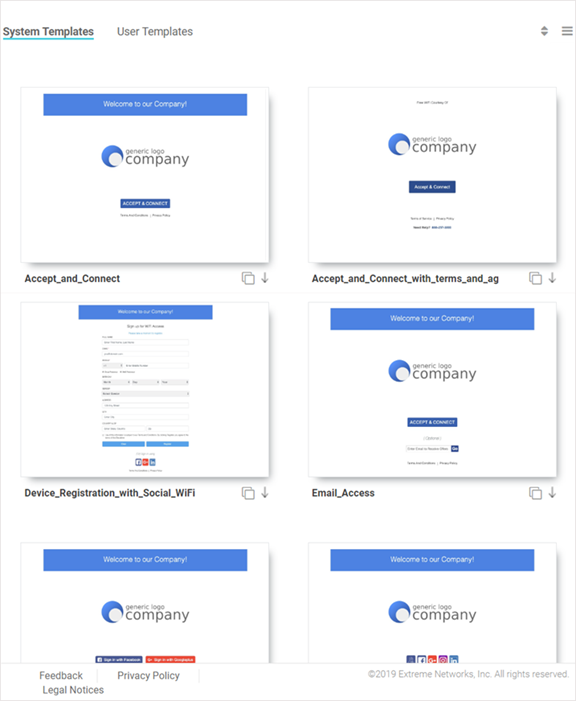
Downloading and Customizing Splash Templates
| Accept_and_Connect | Splash template to use for Free WiFi access with a simple Accept & Connect button. Clicking on this button provides internet access and also registers the device with ExtremeGuest. |
| Accept_and_Connect_with_terms_and_agreement | Splash template to use for Free WiFi access with a simple Accept & Connect button and a hyperlink to view terms and conditions. Clicking on this button provides internet access and also registers the device with ExtremeGuest. |
| Device_Registration_with_Social_WiFi | Splash template to use for Free WiFi access with a customizable registration form and social sign-in options. Guest user‘s device is registered along with their registration or social profile details with ExtremeGuest. |
| Email_Access | Splash template to use for Free WiFi access with an option to capture guest user‘s Email Address or Mobile Number. Guest user‘s device is registered along with their e-mail address or mobile number with ExtremeGuest. |
| Social_WiFi_with_Facebook_and_GooglePlus | Splash template to use for free WiFi access with Facebook or GooglePlus social sign-in options. Guest user‘s device is registered along with their social profile details with ExtremeGuest. |
| Social_WiFi_with_all | Splash template to use for free WiFi access with customizable Facebook/GooglePlus/LinkedIn/Instagram social sign-in options. Guest user‘s device is registered along with their social profile details with ExtremeGuest. |
| Sponsored_Guest_Access | Splash template to use for sponsored WiFi access for different category of users, i.e., Employees can self-register their devices, Guests and Vendor‘s can request the sponsor to approve the WiFi access. |
| User_Registration_with_Social_WiFi | Splash template to use for free WiFi access with a customizable user registration form and social sign-in options. Guest user registration details or social media profile details are registered with ExtremeGuest. Guest user receives a One-Time-Passcode/Passcode to sign-in to the network. |
| User_Registration_with_Social_WiFi_and_Forgot_Passcode | Splash template to use for free WiFi access with a customizable user registration form and social sign-in options. Guest user registration details or social media profile details are registered with ExtremeGuest. Guest user receives a One-Time-Passcode/Passcode to sign-in to the network. The template includes a Forgot Passcode button for users to recover forgotten passcodes. |
 icon to download the template locally.
icon to download the template locally.
Cloning System Templates
 icon, at the bottom, right corner of a template, to
clone it.
icon, at the bottom, right corner of a template, to
clone it.
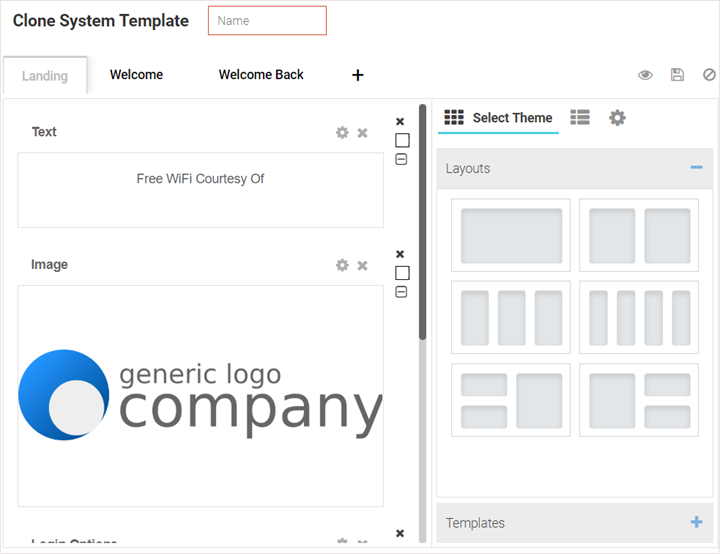
Viewing Splash Templates to Network Mapping Summary
 icon.
icon.
 icon to return to the System Templates
screen.
icon to return to the System Templates
screen.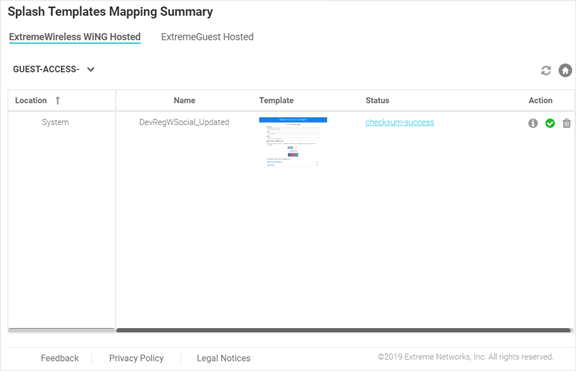
 icon and select a Network from the drop-down menu
displayed. The screen updates to display templates associated with the selected
network.
icon and select a Network from the drop-down menu
displayed. The screen updates to display templates associated with the selected
network.
| Check Template Status | Select the  icon to display troubleshooting
and log information for a template. icon to display troubleshooting
and log information for a template.This information includes network reachability, configuration validity and splash template verification. It also displays log entries for this template. Use the filter field to filter log entries. Download or copy the log using the Save to Disk and Copy to Clipboard buttons respectively. |
| Re-Apply | Select the  or or  icons to clear and re-apply the
splash template to its associated site. icons to clear and re-apply the
splash template to its associated site. |
| Delete | Select the  icon to remove the splash
template from ExtremeGuest. icon to remove the splash
template from ExtremeGuest. |