Filters provide the ability to distill user data based on specific criteria.
To filter user results:
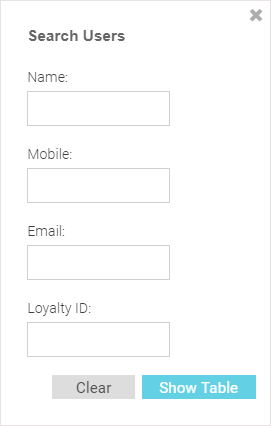
| Name | Enter a user name or portion of a name to filter users with name matching the specified string. |
| Mobile | Enter a user's mobile number or a portion of a user's mobile number to filter users with mobile numbers matching the specified string. |
| Enter an Email address or portion of an address such as a domain to filter users with e-mail address matching the specified string. | |
| Loyalty ID | Enter a user's loyalty ID number to
filter users with loyalty id matching the specified string. Note Loyalty ID should be enabled as a separate field during guest registration. |