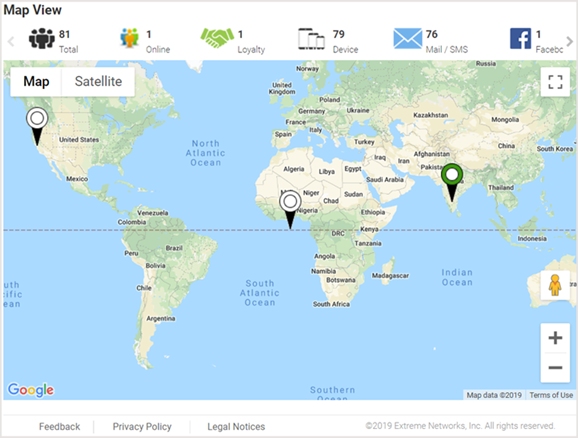
A bar at the top of the screen provides information about the total number of users and the total number of users online.
If social media authentication is enabled the bar will also display the number of users authenticated using Facebook, Facebook Checkin, Google Plus, LinkedIn or Instagram.
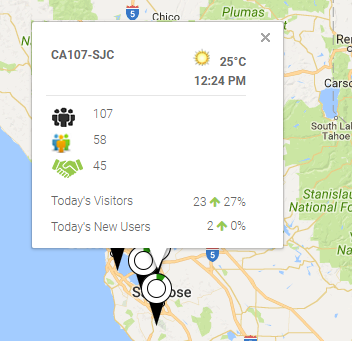
Map-View Controls
| Map-View Control | Location | Description |
|---|---|---|
 |
Bottom-right corner of the map | Drag and drop this icon on to a specific area on the map to open a street view of the area. |
 |
Bottom-right corner of the map | Use these buttons to zoom in and out on the map. |
 |
Top-right corner of the map | Use this icon to open the map in the full-screen mode. Press the [Esc] button to exit the full-screen mode. |
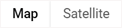 |
Top-left corner of the map | Use these buttons to toggle between map view and satellite view. |