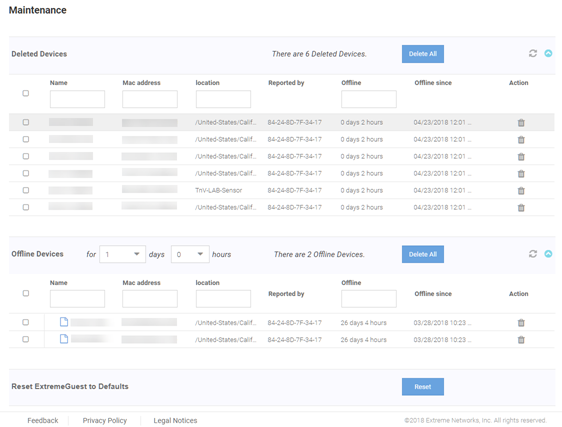Maintenance
The Maintenance screen provides the ability
to view and remove deleted and offline devices. It also provides the ability to
reset the ExtremeGuest user interface to its factory default settings.
To view the maintenance screen:
-
Go to from the main menu.
The Maintenance screen displays a summary view of deleted and
offline devices with the option to Delete All for
each section. There is also the option to Reset ExtremeGuest to
Defaults.
The
Maintenance screen displays.
-
To view details of Deleted Devices select the arrow to
expand the panel.
The Deleted
Devices section displays the Name, MAC Address,
Location, controller Reported by,
Offline
duration, and Offline
since date. The Action column
allows individual devices to be removed.
-
Select Delete All to remove all Deleted
Devices from ExtremeGuest.
-
To view details of Offline Devices select the arrow to
expand the panel. Select the number of Days and
Hours to filter the devices included.
The Offline
Devices section displays the Name, MAC Address,
Location, controller Reported by,
Offline
duration, andOffline
since date. The Action column
allows individual devices to be removed.
-
Select Delete All to remove all Offline
Devices from ExtremeGuest.
-
To reset the ExtremeGuest system
to default settings, select Reset next to
Reset ExtremeGuest
to Defaults. This will erase all data and settings from the
ExtremeGuest application.