The License screen displays product ID and license information for ExtremeGuest and provides a method to enter license keys.

Note
The production license is based on the number of access points deployed across your sites and not the number of endpoints associated with these access points.To access the License page:
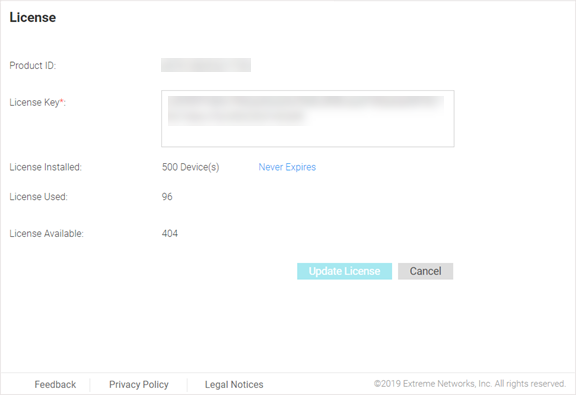
| Product ID | Displays the unique product ID for this ExtremeGuest installation. This product ID is needed to generate the ExtremeGuest license key. |
| License Key | Enter a key into this field to activate a new license. |
| License Installed | Displays the number of end-point/access point licenses are configured for this ExtremeGuest installation. The system includes a license for 100 end points. |
| License Used | Displays the number of end-point/access point licenses currently in use. |
| License Available | Displays the number of end-point/access point licenses available for use. This number is the number of installed licenses minus the current number of licenses in use. |

Note
If no valid license exists after the grace period expires, login will be restricted until a valid license is installed. For invalid licenses the user interface will display only a username, password and license field.