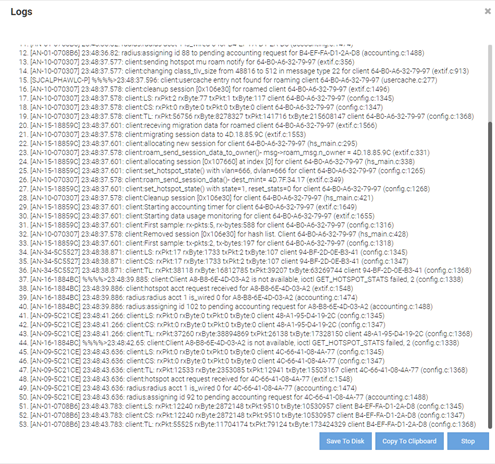The Captive Portal Debug Log screen provides a method to troubleshoot ExtremeWireless WiNG deployed ExtremeGuest captive portal issues using customized debug logs.
To create a captive portal debug log:
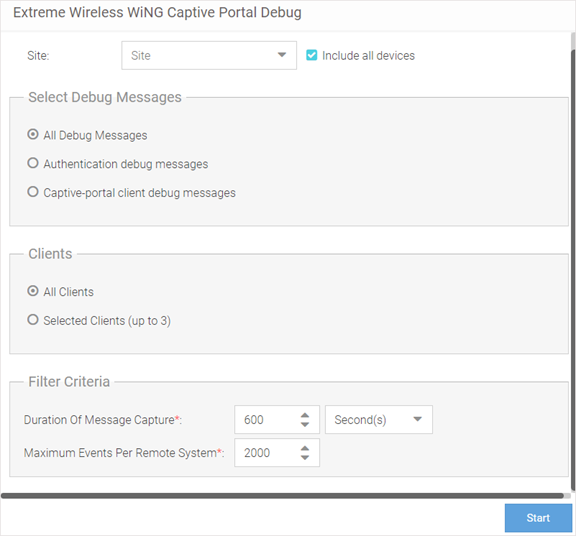
| Site | Specify a site (RF Domain) to include logging information about. Select Include all devices to include devices in the generated debug log. If Include all devices is not selected, specify an individual device name in the field. | ||
| Select Debug Messages | Specify what level of debug
messages to include. Available options are:
| ||
| Clients | Select which clients to include in
the log. Available options are:
| ||
| Filter Criteria | Configure the following filter
criteria:
| ||
| Maximum Events Per Remote System | Specify the maximum number of events to log for each remote system (client or device). Once this threshold is reached, older log entries for that system will be removed. |