ExtremeGuest uses an adaptive user interface that changes the navigation interface based on the layout of the browser window it is viewed on.
To search for a specific Site enter the site name, or a portion of the site name, in the Search Site box. Selecting a site from the results opens the left navigation menu to that site.
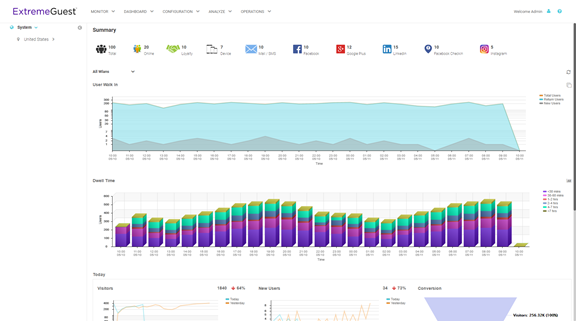
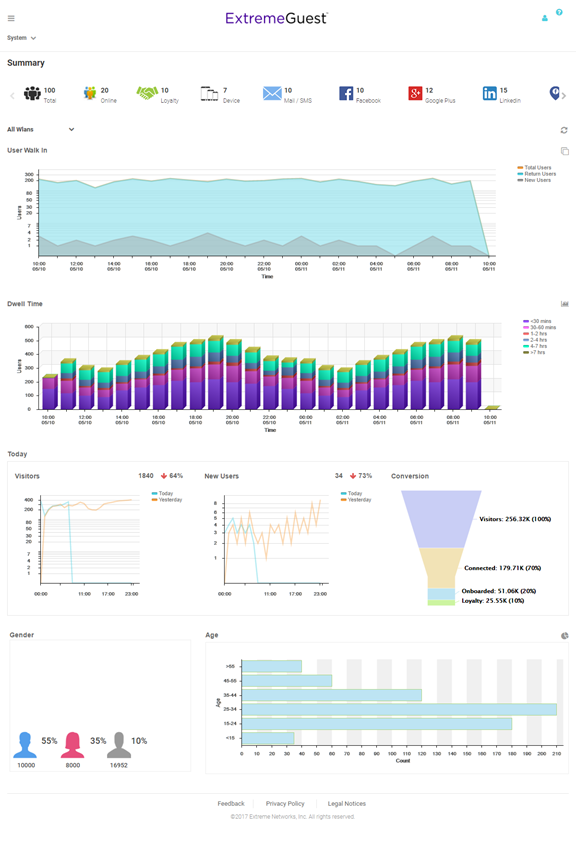
On a narrow browser, such as a phone or tablet, the menu displays as three horizontal lines. Selecting the lines produces a pull down navigation menu with the following items:
| Admin | The admin user has full control of the ExtremeGuest system and access to all configuration items. This guide is written for admin users. |
| Web User | The web user can manually add users individually or through bulk vouchers. |
| Onboard User | The onboard user is used to manually add headless devices to the network. The onboard user can also view a basic summary of the system. |