To add AAA Authorization policy:
 icon to add a new authorization profile.
icon to add a new authorization profile.
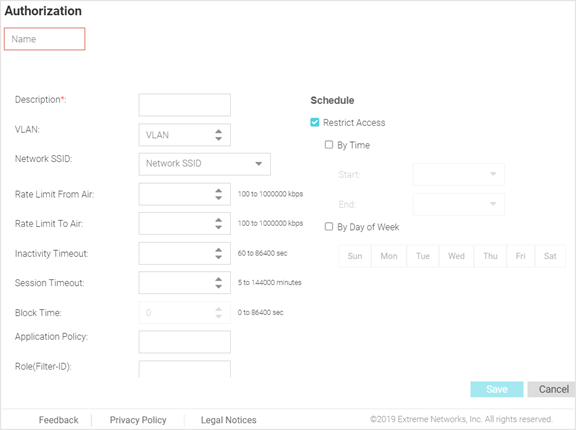
| Name | Specify a unique
designation for the new authorization profile.  Note This setting is mandatory. |
| Description | Enter a description for
the new authorization profile. Note This setting is mandatory. |
| VLAN | Use the spinner controls to assign a specific VLAN to this RADIUS user group. Ensure Dynamic VLAN assignment (single VLAN) is enabled for the network and RADIUS VLAN assignment is configured in the captive portal policy in order for the VLAN assignment to work properly. |
| Network SSID | Assign a list of SSIDs users within this RADIUS group are allowed to associate with. Assign WLAN SSIDs representative of the configurations a guest user will need to access. |
| Rate Limit From Air | Set the rate limit for
clients within the RADIUS group. Use the spinner to set value from
100-1,000,000 Kbps.  Note Leave this field blank to disable rate limiting. |
| Rate Limit To Air | Set the rate limit from
clients within the RADIUS group. Use the spinner to set value from
100-1,000,000 Kbps.  Note Leave this field blank to disable rate limiting. |
| Inactivity Timeout | Set an inactivity timeout from 60 - 86,400 seconds. If a frame is not received from a client within the set time, the current session is terminated. |
| Session Timeout | Enable this option to set a client session timeout from 5 - 144,000 minutes. This is the session time a client is granted upon successful authentication. Upon expiration, the RADIUS session is terminated. |
| Block Time | Specify a Block Time to control the amount of time before a user can reconnect after their session ends. |
| Application Policy | Specify an Application Policy to associate with this authorization profile. |
| Role (Filter-ID) | Specify a Role to
associate with this authorization profile. Note If you are deploying ExtremeGuest as the external authentication server for ExtremeCloud Appliance or ExtremeControl managed networks, ensure the Role (Filter-ID) value is the same as the roles configured in the ExtremeGuest captive-portal configurations set on ExtremeCloud Appliance and ExtremeControl servers. |
| By Time | Select this option to set an access time period. When selected, the Start and End options are enabled. Schedule the network access time period. Guest users will have daily access only during the time specified here. |
| By Day of Week | Select this option to limit access on certain days of the week. Guest users will have access only on the days specified here. |

Note
Use both options to restrict access to a specific time on specific days.