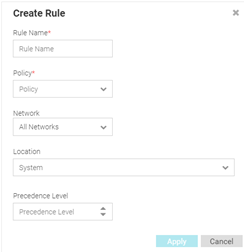Adding a Notification Rule
To add a notification rule:
-
Go to .
The Rules screen displays.
-
Select the
 icon to create a new rule.
icon to create a new rule.
The
Create Rule
screen displays.
Notification Create
Rules Screen
-
Provide a unique name for the
rule.
This is a mandatory field.
-
Use the Policy pull-down menu to specify the notification
policy to use with the new rule.

Note
This setting is
mandatory.
-
Use the Network pull-down menu to select the networks that
the notification rule applies to. The default value is All Networks,
which applies the rule to all networks.
-
Use the Location pull-down menu to navigate the system
tree and select the site that the notification rule applies to. The default
value is System, which applies the rule to all locations.
-
Use the Precedence Level
spinner control to assign a precedence to the rule. The precedence value of a
rule determines its priority.

Note
Lower the precedence value, higher is the priority. Rules with lower
precedence will be applied first.
-
Select Apply to save the
new notification rule. Select Cancel to discard
the new rule.
 icon to create a new rule.
icon to create a new rule.