The Database Import screen provides a method to restore guest user databases from an external server.
To import a database:
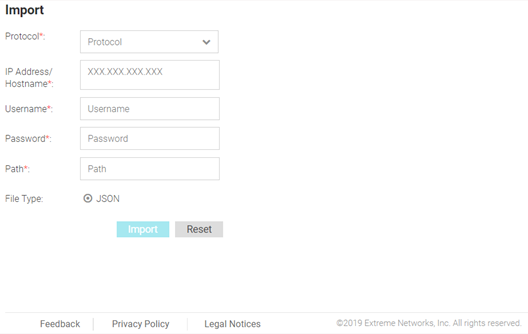
| Protocol | Select the protocol used for
importing the guest user database. Available options are:
|
| IP Address / Hostname | Provide a hostname string or numeric IP address of the server to import the guest user database from. Hostname cannot include an underscore character. |
| Username | Specify the username for the user authenticating to the remote server. |
| Password | Specify the password for the user authenticating to the remote server. |
| Path | Specify the path on the remote server where the guest user database file are copied from. Enter the complete relative path to the file on the remote server. |
| File Type | Specify the file format for the exported database. Available options are: JSON |