User vouchers can be created individually or in bulk.
To create an individual user voucher:
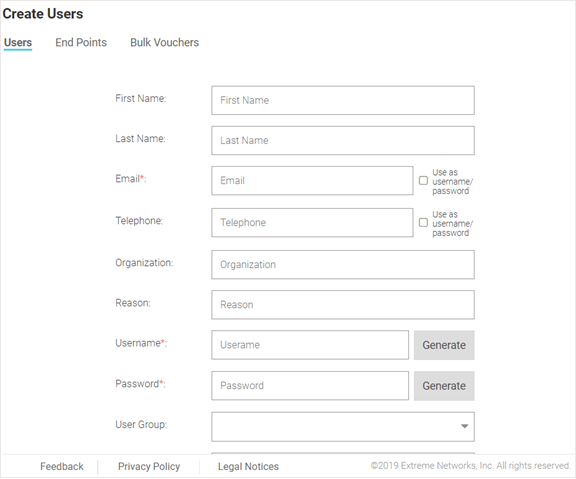
| First Name | Optionally, enter the first name for the voucher user. |
| Last Name | Optionally enter the surname for the voucher user. |
| Enter an email address for the voucher user. To set the email address as the username and password select Use as username/password. This will remove the Username and Password fields from the form. | |
| Telephone | Enter a telephone number for the voucher user. To set the telephone number as the username and password select Use as username/password. This will remove the Username and Password fields from the form. |
| Organization | Optionally, enter an organization to associate the voucher user with. This can used to specify a company or organizational group for the voucher user. |
| Reason | Optionally, enter a reason why the voucher user was created. This can be helpful when there are multiple administrators adding users. |
| Username | Enter a login
username for the voucher user.  Note If Use as username/password is selected in the Email or Telephone fields, the Username field is not present. |
| Password | Enter a login
password for the voucher user. Note If Use as username/password is selected in the Email or Telephone fields, the Password field is not present. |
| User Group | Optionally, select a user group from the list to associate the voucher user to that group. |
| Location | Select a location from the list to associate the voucher user with that location. |
| Start Date / Time | Use the calendar and pull-down menu to specify the starting date and time to activate the voucher user. |
| Expiry Date / Time | Use the calendar and pull-down menu to specify the ending date and time that the voucher user will be deactivated. |