The Database Export screen provides a method to back up guest user databases to an external server.
To export a database:
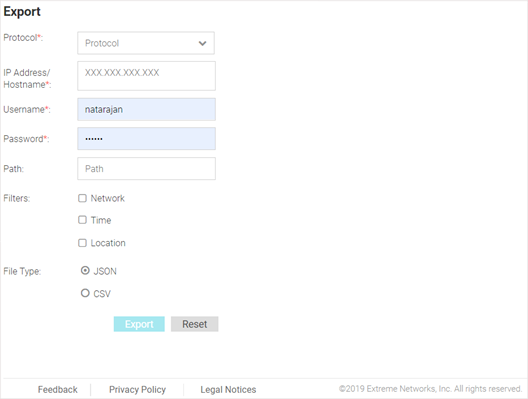
| Protocol | Select the protocol used for
exporting the guest user database. Available options are:
|
| IP Address / Hostname | Provide a hostname string or numeric IP address of the server to export the guest user database to. Hostname cannot include an underscore character. |
| Username | Specify the username for the user authenticating to the remote server. |
| Password | Specify the password for the user authenticating to the remote server. |
| Path | Specify the path on the remote server where the guest user database file is copied to. Enter the complete relative path to the file on the remote server. |
| Filters | Optionally, specify which filters to apply to the database export. Available options are Network, Time, and Location. If selecting one or more of these options, use the associated pull-down menu to filter the database export. |
| File Type | Specify the file format for the exported database. Available options are: JSON and CSV. |