This section describes how to create customized ExtremeGuest dashboards.
You can create customized ExtremeGuest dashboards with specific theme and widget layouts. Themes define the number of data fields displayed in respect to the number of data items (widgets) trended. ExtremeGuest features a flexible dashboard design where the dashboard widgets can be added individually and freely resized once added to the dashboard.
To create a new dashboard:
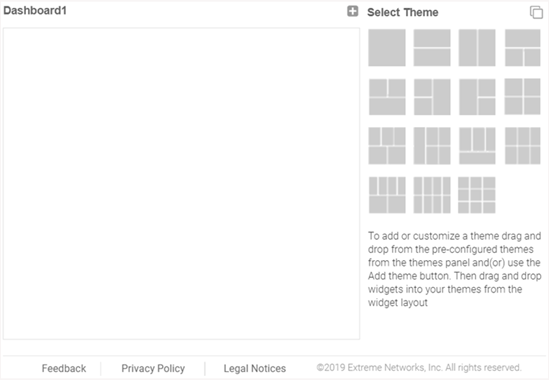

Note
The new dashboard screen displays with no themes or widgets selected.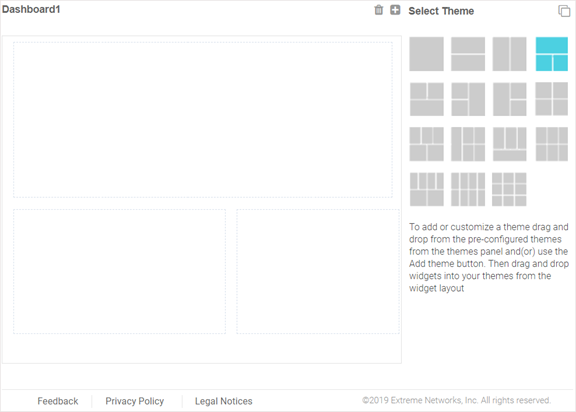
 icon.
icon.
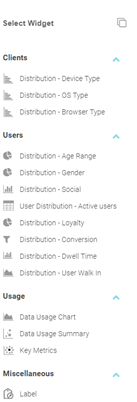

Note
Once a widget is placed it displays the data associated with that widget. For information on the widget types available, see Available Dashboard Widgets.| Name | Enter a name
that uniquely identifies the dashboard and defines its purpose. Once
added, this dashboard name displays in the
Dashboard menu. Note This value is mandatory. |
| Description | Enter a brief
description of the newly created dashboard. Note This value is optional. |
| Public | Select this option to make the dashboard available to all ExtremeGuest management interface users. |