Use Packet Capture to identify network inconsistencies by intercepting packets that travel from the APs to the controller. Packets are captured based on the parameter configurations that you specify.

Note
Live Packet Capture is available in addition to the saved file option. After starting Packet Capture, start Wireshark and configure the capture options. Be sure to use the Management IP address of the controller. See the Wireshark documentation for details.Capture packets from all APs associated with either controller in an Availability Pair. Continue to capture packets after AP failover, displaying results in one file.
Once packet capture has started, you can change the capture parameters and refresh the capture, continuing to capture without interruption. This feature allows you to modify parameters as you monitor the capture process. All parameters are represented in a single file, except when the Capture Location is changed between wired and wireless. Wired and wireless packets are always represented in separate PCAP files.
To enable packet capture on an AP:
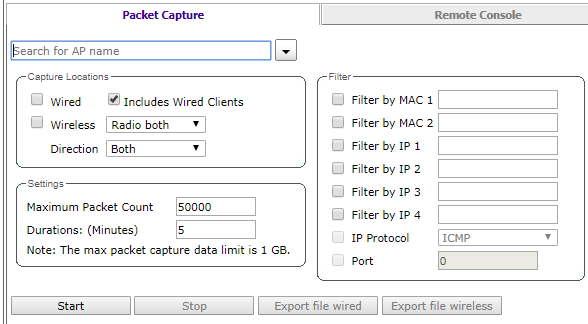

Note
The controller can store only one PCAP file at a time. Therefore, export the file immediately upon completion of packet capture to avoid the file being overwritten by the next capture.The PCAP file name can be changed through the CLI. In the CLI, move to the ap-traffic-capture context from the root context, and issue the file *.pcap command.
For more information about the CLI, see the ExtremeWireless v10.41 CLI Guide.