When the controller database backup is processed, a .zip file is created. The contents of the .zip file will vary depending on what type of database backup you process.
If you process a configuration information backup, one of the files included in the .zip file is a .cli file. When the .zip file is stored on a server or flash, the .zip file contents can be extracted and the .cli file can be edited.
This editable .cli file when imported to the controller will reproduce the identical configuration from which the original configuration was generated. This editable .cli file provides an easy method for replicating identical configurations on multiple controllers. Below is a sample .cli file. The .cli file contains CLI commands, which will replicate the configuration that the backup was based on when the file is imported.
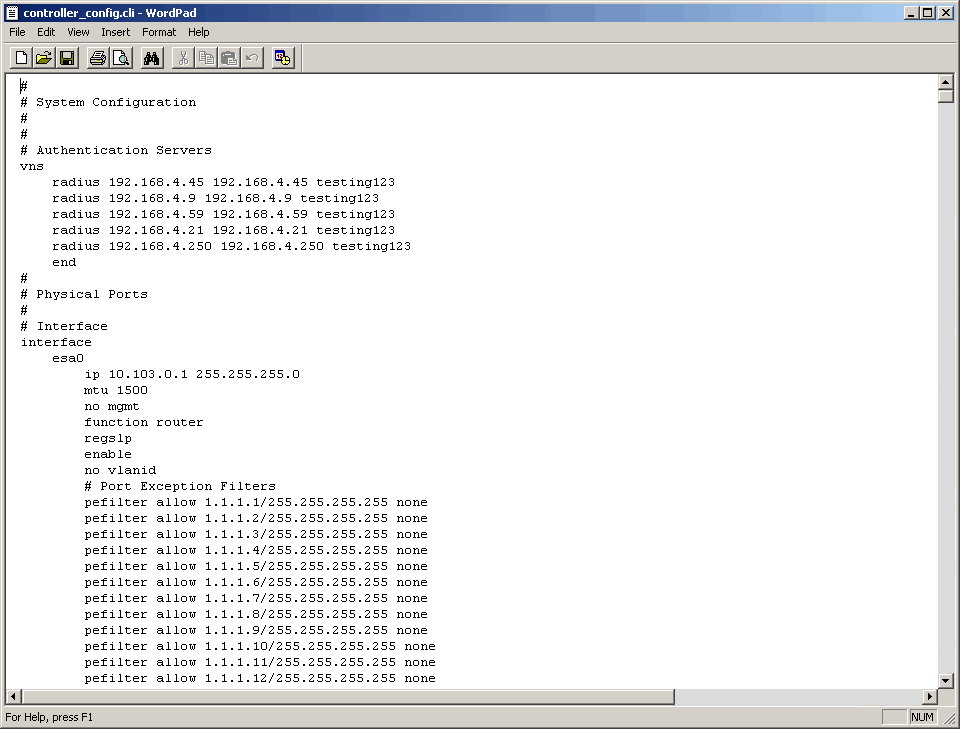
For information on how to import a backup onto the controller, see Restoring the Wireless Controller Configuration.

Note
Backup configurations saved in local storage are deleted during the upgrade. To preserve your backed up configurations, upload them to an external FTP or SCP server, or flash before performing the upgrade.To back up the wireless database using the GUI:
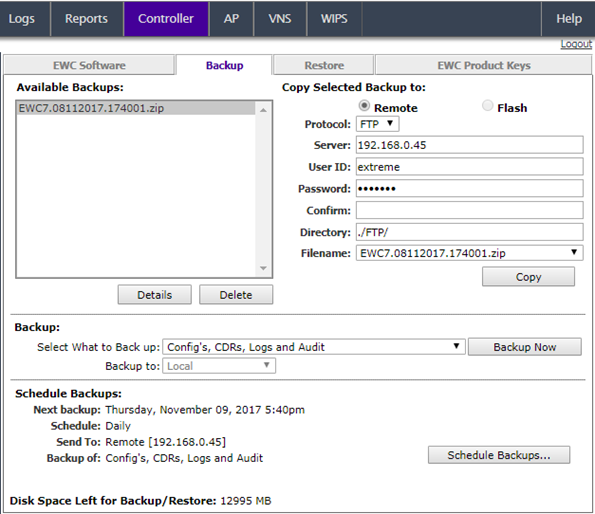
The Available Backups list displays items that have already been backed up and are available.