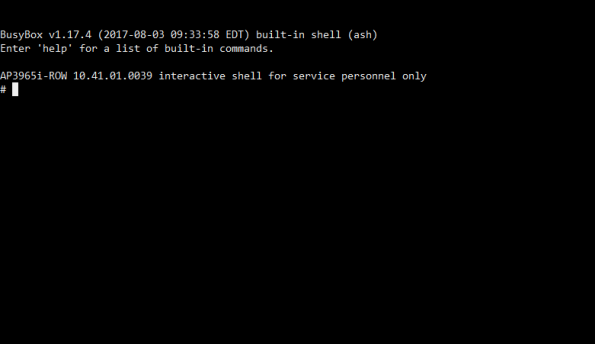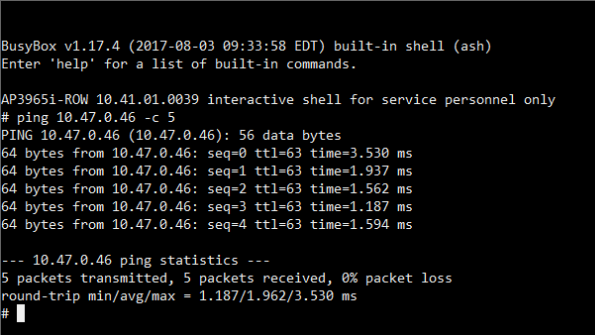Note
By default, SSH is disabled for security reasons. However, to remotely access an AP's console, enable SSH on the AP. Ensure SSH is enabled before proceeding further.ExtremeWireless provides a remote console to enable diagnostic debugging of wired and wireless APs. Use the remote console to open a live SSH console session to an AP and troubleshoot using the built-in commands, such as ping and traceroute. You can initiate remote console on both local and remote APs configured behind a firewall.
To open a remote console to an AP: