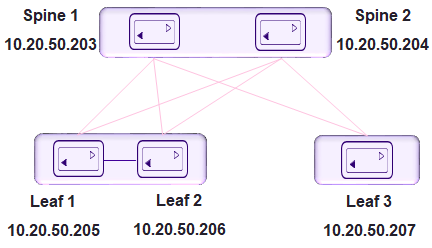The 3-stage topology has two layers of
devices: Leaf and Spine. All links between Leaf and Spine must be connected. Spine nodes
should not be interconnected.
There are four steps to configuring a
three-stage topology: create the fabric, register the devices, validate and add the
devices, and provision the configuration on the devices.The following is an example
of a three-stage fabric.
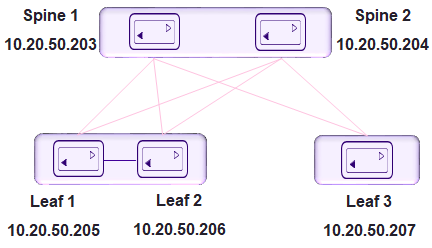
-
Create the Fabric.
-
Add a device or devices to the
Fabric.
-
Validate the Fabric
Topology.
During the addition of a device to a Fabric
and during Fabric configuration, Clos topology validations are performed. If the
validation contains errors, the errors are reported to the user as a response to
the
fabric device add or
fabric configure
operations. Any Fabric topology errors can be exported to a CSV or DOT file. The
following topology validations are performed:
- Leaf nodes must connect
to all the Spine nodes.
- A Spine node must connect
to all the leaf nodes.
- A Border Leaf node
connects to all the Spine nodes.
- A Spine node connects to
all the Border Leaf .
- No more than two Leaf
nodes connect to each other.
- No more than two Border
Leaf nodes connect to each other.
- Border Leaf node and L
node are not connected to each other.
- Spine nodes are not
connected to each other.
- Super-spine nodes are not
connected to each other.
- If a Leaf node is marked
as "multi-homed", then the node must have an MCT neighbor.
- If a Leaf node is marked
as "single-homed", then the node is not connected to other Leaf
nodes.
- If a Border Leaf node is
marked as "multi-homed", then the node must have an MCT neighbor.
- If a Border Leaf node is
marked as "single-homed", then the node is not connected to other Border
Leaf nodes.
- Device role (such as
Leaf, Border-leaf, Spine, or Super-spine) is validated for a given
device platform type (for example, SLX 9840 cannot be added as a
leaf).
-
Configure the Fabric on the
devices.
Example
Example: Create the fabric.
efa fabric create --name stage3
Example
Example: Add a device to the
fabric.
efa fabric device add-bulk --leaf 10.20.50.205,10.20.50.206,10.20.50.207 --spine 10.20.50.203,10.20.50.204
--name stage3 --username admin --password password
Example
Example: Configure the fabric on the
device.
efa fabric configure --name stage3