Web UI and Initial Setup
Details about browser requirements, web UI connection, and initial setup.
As a network administrator, you can manage and view controller and service platform settings, configuration data, and status using the WiNG web UI.
Access the Web UI
Using a web browser on a client connected to the subnet in which the web UI is configured on, you can access the controllers and service platforms GUI.
Browser and System Requirements

Tip
The best practice is to use a browser with HTML5 support.- Google Chrome
- Microsoft Edge
- Safari
- Firefox
The minimum supported screen resolution is 1920 × 1024 pixels.
Connect to the Web UI
- Connect one end of an Ethernet cable to a LAN port on the controller or service platform, and connect the other end to a computer with a working web browser.
- Set the computer to use an IP address between 192.168.0.10 and 192.168.0.250 on the connected port.
- Set a subnet or network mask
of 255.255.255.0.
- On windows machines,
open your calculator.
To access the calculator, type calculator on the windows search bar.
This path varies depending on the version of Windows operating system running on your computer.
- With the Calculator application displayed, select Scientific or Programmer depending on the version of Windows running on your computer.
- Select the Hex radio button.
- Type the penultimate
octet of the controller's MAC address.
In this example, the AP's MAC address is: 00:C0:23:00:F0:0A. Enter F0.
- Select the Dec
radio button.
The calculator converts F0 into 240.
- Repeat this process
for the last octet in the controller's MAC address
Type A, and select Dec. The calculator converts A into 10.
The controller's zero-config IP address is: 169.254.240.10
- On windows machines,
open your calculator.
- Open a browser, and type
10.234.165.165:10443 to access the web UI login
screen.The web UI login screen is displayed.ExtremeWireless WiNG web UI login screen
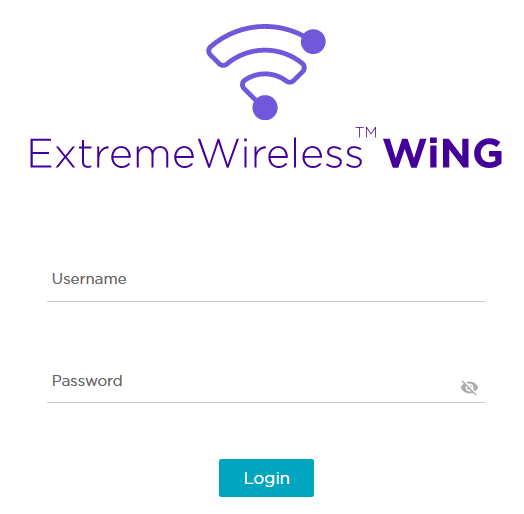
- Type the default username admin in the Username field.
- Type the default password
symbol in the Password
field.
When logging in for the first time, you will be prompted to change the password to enhance device security. Set the new password and use it for subsequent logins.
- Select Login to load the device's (wireless controller or service platform) management interface.
Logout
You can log out of the UI from the admin menu.

