Installing Summit Switches in Desktop or Free-Standing Mode
Before you begin the installation, refer to
Pre-installation Requirements.
Summit family switches are supplied with four self-adhesive rubber pads for desktop mounting.
The pads keep the switch from scratching the supporting surface and help ensure adequate airflow around the switches when they are mounted on top of one another.
For all Summit switches other than the X430-8p, you can safely
place up to four switches on top of one another. 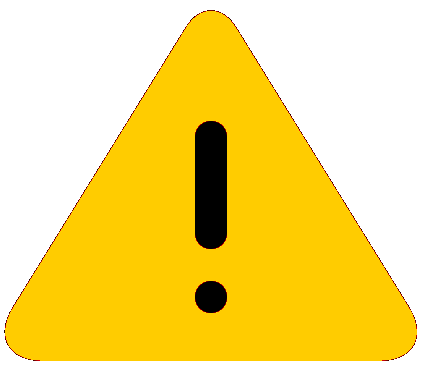
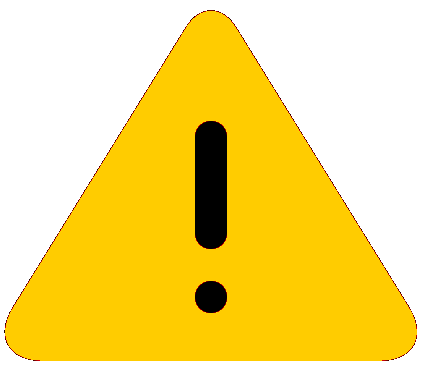
Caution
Do not place any equipment on top of a desktop-mounted Summit X430-8p switch.To mount your Summit switches on a desktop (or any firm, flat surface), follow these steps:

