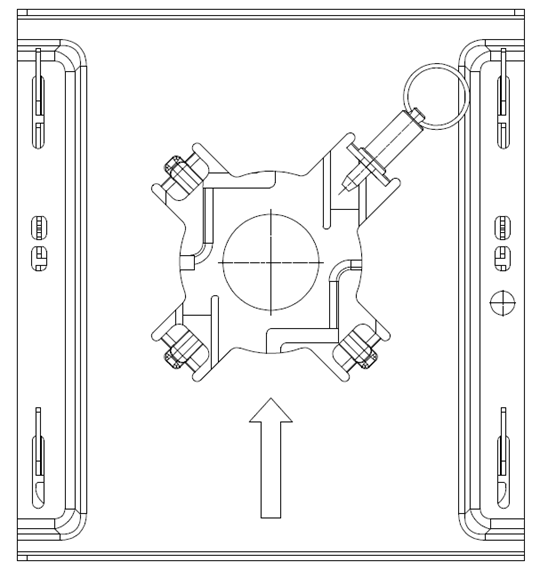Install an Indoor Access Point on a Concrete Wall Using WNGADAPT Bracket on an Existing 37201 Metal Bracket
Details about ACC-BKT-AX-WNGADAPT adapter bracket for cloud access points to use with WiNG access point mounting bracket (37201).
About this task
For any indoor concrete wall installations, use the ACC-BKT-AX-WNGADAPT adapter
bracket parts with an existing 37201 metal bracket.


Warning
Do not use the AH-ACC-BKT-AX-TB bracket for indoor concrete wall installations.
Note
The 37201 metal mounting bracket ships with indoor WiNG access points. If you do not have the 37201 metal bracket, order it separately.Attach the 37201 bracket to the wall before installing the WNGADAPT adapter. The
37201 main mounting bracket ships with the following items:
- One 37201 main mounting bracket
- Two Philips pan-head screws
- Two screw-in anchors

Note
For concrete wall installations, you must provide screws and screw-in anchors.
- Use the metal mounting
bracket as a template and mark and drill two mounting holes.

Note
The four bracket feet and the engraved bracket arrows must be pointing up.37201 main mounting metal bracket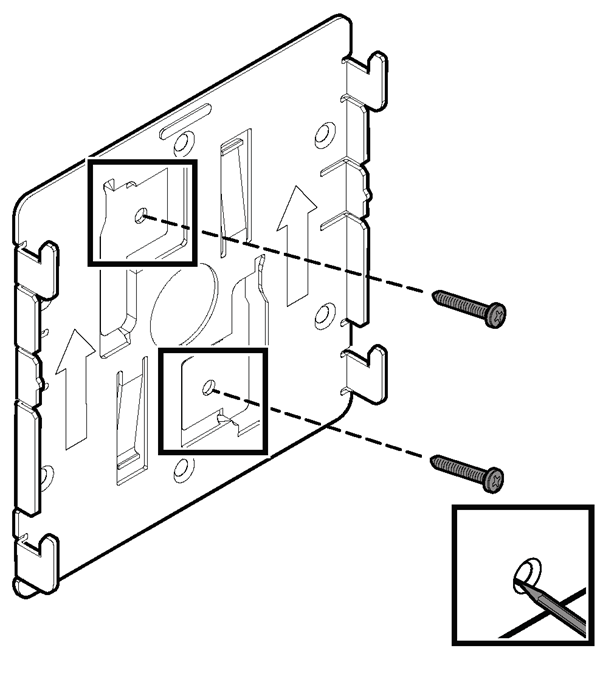
- Attach the screw-in anchors
to the mounting holes.

Note
Plastic screws and screw-in anchors are for drywall and metal screws and screw-in anchors are for drywall or wood wall installations.For concrete wall installations, use a masonry anchor which slips into a drilled hole and expands as the bolt is tightened. Masonry anchors are not provided with the #37201 bracket.
- Place the metal bracket over the mounting holes and run the LAN cable through the large center hole on the metal mounting bracket.
- Attach the bracket using two
pan-head screws for drywall, wood wall, or metal installations.
Masonry anchors have integral threaded studs. If you are attaching the 37201 bracket to a concrete wall, then the anchor studs must protrude through the holes where a hex nut is tightened.
The WNGADAPT plate ships with two parts:
- One WNGADAPT circular plastic twist part
- One WNGADAPT metal plate