WLAN Override
A configuration Profile is specified at the device group. All access points that are part of the device group are associated with the same configuration Profile. The network policies are created based on default policies defined for the WLAN, and policies added directly to the configuration Profile. The AP has all WLAN and policy assignments based on the corresponding Profile.

Note
ExtremeCloud IQ Controller will display a warning if the network reassignment affects the primary BSSID on the radios, resulting in a radio reset. You will have the opportunity to consider the impact of network reassignment before overriding a WLAN.ExtremeCloud IQ Controller automatically determines the related role assignments that are referred by the new WLAN service, and it adjusts the role listing per AP. Roles assigned to the Profile and roles referenced by the new WLAN Service are merged. The larger role set is visible per AP for diagnostic purposes.
- On the Overrides
tab, select WLAN, and then select Configure.
ExtremeCloud IQ Controller displays a list of configured networks. The settings that display are those that are inherited from the associated configuration Profile.
- Select the WLAN assignment
per radio.AP WLAN Override
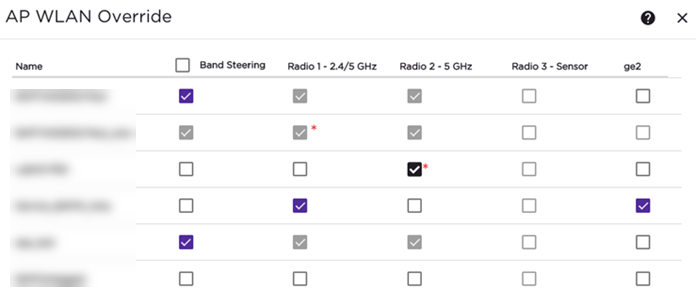
- (Optional) Enable Band Steering
for the selected AP.
Band Steering is intended to relieve congestion by encouraging dual-band client devices to use the higher capacity 5 GHz band. To make use of Band Steering, ensure that networks are assigned to both radios.
For Band Steering to work effectively, configure similar coverage areas for the 2.4 GHz and 5 GHz bands. Design the network for both 5 GHz and 2.4 GHz coverage. For networks where coverage quality differs between bands, disable Band Steering.

Note
The Band Steering feature steers 5 GHz clients toward the 5 GHz band. 6E clients can self steer into the 6 GHz band for service.On the AP List, a check mark in the Override column indicates that the AP is associated with an Override.

