Navigate the User Interface
Banner
| Icon | Indicates |
|---|---|
 |
Platform Information:
|
 |
ExtremeCloud IQ
connectivity
|
 |
Best Practice information |
| admin | Displays context-sensitive Online Help and Terms and Conditions. |
Navigation Pane
- To expand the main navigation pane, select
 .
. - To pin the navigation pane in place, select
 at the
bottom of the pane.
at the
bottom of the pane.
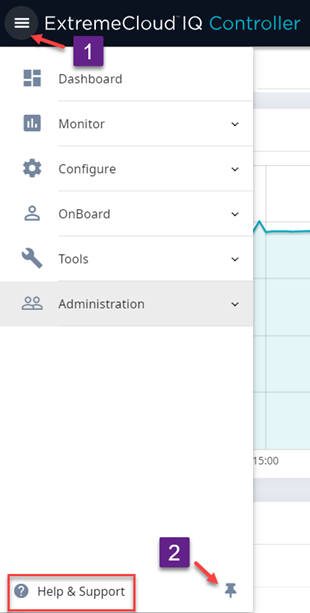
ExtremeCloud IQ Controller sites are the building blocks on which your network configuration is based. Start with and work your way down the Configure workbench as you configure your network.
The Dashboard is the first workbench. After the network is up and running, use the Dashboard and Monitor workbenches to monitor your network activity and performance.
The ExtremeCloud IQ Controller user interface can be accessed using the HTTPS protocol on the
TCP port 5825. For example, if your ExtremeCloud IQ Controller has the IP address,
192.168.10.10, you can manage it in a browser by typing
https://192.168.10.10:5825/ into the URL field.
The factory preset credentials are Username: "admin", Password: "abc123". These values are case-sensitive.
Workbenches
- Dashboard
- Monitor your network activity and performance on the Overview dashboard.
- Monitor
- Monitor the following network components:
- Sites
- Devices
- Networks
- Clients
- Policy
- Configure
- Set up the following network components:
- Sites. Network segmentation based on geographical location. Use sites to define boundaries for fast roaming and session mobility without interruption. Sites are comprised of Device Groups that organize network devices by platform, offering common configuration and RF Management.
- Devices. Configure access points, radio settings, switches, and adoption rules.
- Networks. Configure network services that bind a wireless LAN service (WLANS) to a default role.
- Policy. Define policy rules to specify network access settings for a specific user role.
- Adoption. Configure adoption rules. The AP adoption feature simplifies the deployment of a large number of APs. A set of rules defines the device group assignment for new APs, when they register for the first time. Without adoption rules defined, you must manually select each AP for inclusion in a device group.
- ExtremeGuest. Configure ExtremeGuest™ integration with ExtremeCloud IQ Controller.
- AAA Policy. Configure AAA Policy for external RADIUS, bypassing ExtremeCloud IQ Controller.
- Onboard
- Configure network access, including AAA configuration, captive portal configuration, access control groups, and a rules engine.
- Tools
- Use Workflow, Logs, Reports, and Diagnostics for network troubleshooting.
- Administration
- Configure system settings, work with utilities, manage upgrades, configure container applications, apply system licenses, and manage accounts.
Online Help
- From the logged in user name on any page, select the drop-down menu.
- Select Online Help.
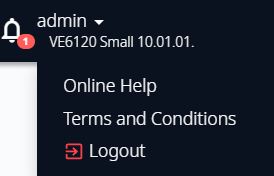
Additionally, select  on each dialog to display Help content for that dialog.
on each dialog to display Help content for that dialog.
The Online Help file organization corresponds to the workbench structure of ExtremeCloud IQ Controller. The Online Help file offers a Table of Contents and Search Facility so you can find the information that you need.
Also on the User name menu, you will find the Terms and Conditions and Logout options.



