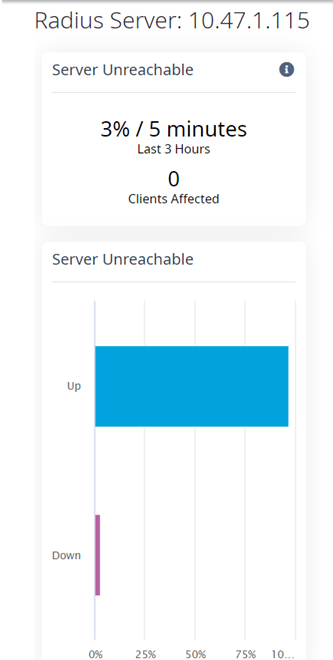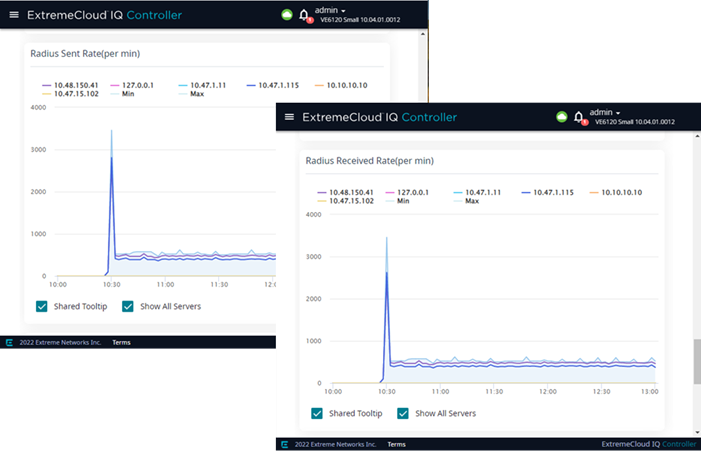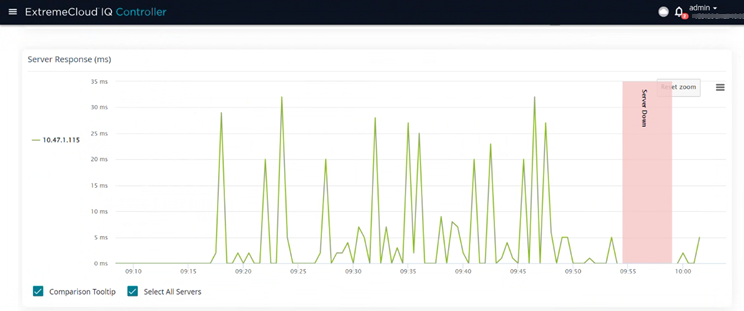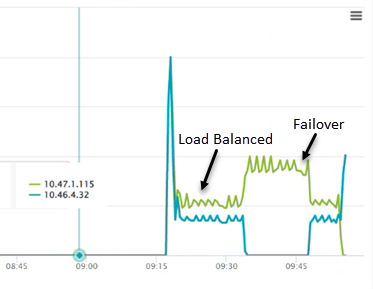RADIUS Servers
RADIUS Server related authentication metrics are provided for troubleshooting the ExtremeCloud IQ Controller RADIUS interface.
Report Duration
- Select
 to set the
Duration value for
the time period reported. Valid duration values are:
to set the
Duration value for
the time period reported. Valid duration values are:- Last 3 hours
- Last 3 days
- Last 14 days
- Select
 to refresh the
data on demand.
to refresh the
data on demand. - Hover the mouse over a widget to display tool tip information.
Go to to view the following widgets.
Health
- Server Unreachable
-
This scorecard indicates the amount of time that the RADIUS server is unreachable.
The GUI label X%/Y minutes represents the following metrics:- Y is the number of minutes the server is down
- X% is the number of minutes the server is down (Y) divided by the total sample period in minutes
The total sample period can be measured in any of the report duration values.
- Dot 1x Excessive Failures
-
This scorecard indicates that the RADIUS connection is unstable, resulting in unsuccessful Dot 1x Transactions. The scorecard shows when the failed rate percentage is greater than 20% for the selected duration period. It also shows the number of clients disconnected during this period due to RADIUS issues.
- Excessive Delay
-
The scorecard indicates when the RADIUS request RTT is greater than 500ms for the selected duration period. It also shows the number of clients disconnected during this period due to RADIUS issues.
Criterion: Defined as RADIUS response divided by round trip time is > 500ms.
The GUI label X%/Y minutes represents the following metrics:- Y is the number of minutes where the criterion is True
- X is the
number of minutes where the criterion is True (Y) divided by
the total sample period in minutes
The total sample period can be measured in any of the report duration values.
Select a server from the list and view widget data.
Expert
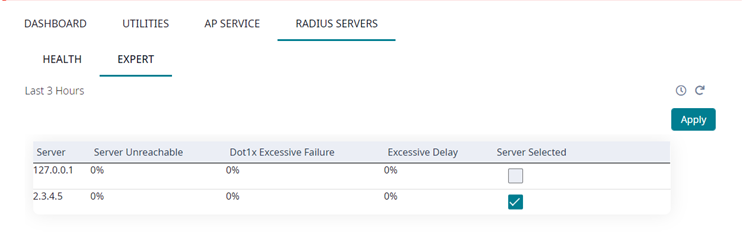
- To show or hide specific
server chart data, from the key for each chart, select an individual server
IP address. Toggle data display
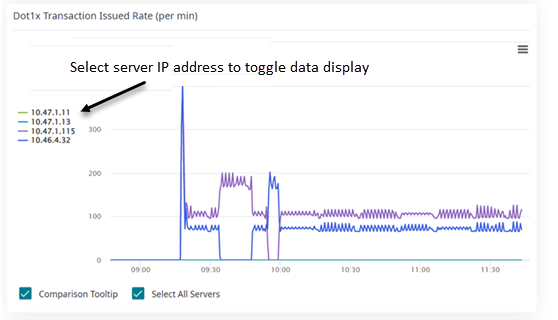
- To zoom in, select an area of
the chart and drag. To return to the original zoom, select Reset
Zoom.Chart Zoom
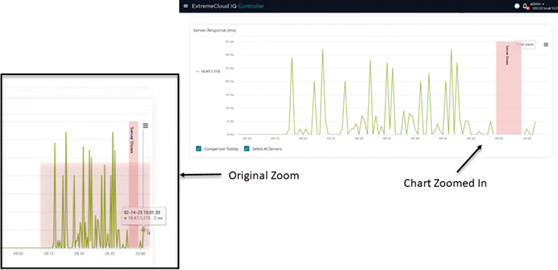
- Show All Servers — To compare all servers. This refers to all selected servers. If a server is not selected at the top of the page, it is not included in Show All Servers.
- Shared Tool Tip — To display server data in a comparison tool tip.
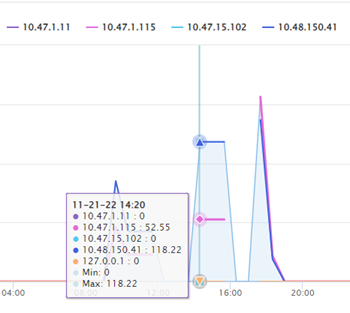
Shared Tooltip for Selected Servers shows on November, 21, 2022 at 14:20 the Dot1x Transaction Success Rate (per minute) for five selected servers. The minimum value and the maximum value are also displayed.
Example Widgets
The following figures illustrate how to use the Health and Expert widgets to understand your RADIUS performance.