Build a Query for Devices or Clients
This topic outlines how to build a query to filter data on the AP List and Client List. To build a query for Logs, see Build a Query for Logs.
Take the following steps to build a customized query, filtering data on the AP List and Client List pages, and viewing results in pie chart format:
-
To access the AP List
page:
Go to Monitor > Devices > Access Points. Or,
Go to Configure > Devices > Access Points.
- To access the Clients List page, go to Monitor > Clients.
-
To open Query Builder, select
 .
.
-
Select a listed query or select
 to open the Query Builder
dialog.
to open the Query Builder
dialog.
-
To create a new query, select
Group.
Query Builder starts with a logical group of conditions. You can add more groups, joined with query conditions. Valid conditions between two or more groups:
- AND
- OR

Note
AND is the only supported condition within a group. - From Source Field, select a value that represents a column used in the query.
-
Select the Comparison
Operator.
The available operators depend on the data type. Number types offer comparisons such as greater or less than. Valid values are:
- Equals
- Not Equals
- Contains
- Greater Than
- Less Than
- Less or Equals
- Greater or Equals
-
Under Search Condition,
provide the value that you are searching for.
Selecting the Search Condition field displays a drop-down of existing values. The list is filtered as you type. Wildcards are not supported. To match a portion of the search condition, use the operator Contains.
- Select + to add more conditions.
- Select - to remove conditions.
- To add another condition row, select +.
- Group — Each group has conditions joined by the selected operator. You can add additional groups or add conditions to the group.
-
To run the query, select
Execute.
The query is automatically saved. AP List queries are saved separately from Client List queries. The filter icon is highlighted
 to
indicate that a query is in effect.
to
indicate that a query is in effect.
Note
Query Builder generates a Pandas query syntax. The syntax preview is displayed at the top of the Query Builder dialog. For saved queries:- Select
 to view the
Pandas query.
to view the
Pandas query. - Select
 to copy the
Pandas query to the clipboard.
to copy the
Pandas query to the clipboard.
 Query Builder: Channel distribution by AP model per site
Query Builder: Channel distribution by AP model per site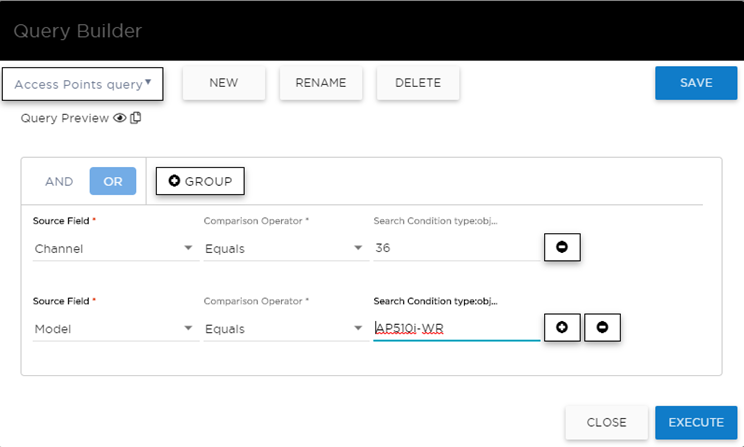 Select from the list of saved queries or create a new query.
Select from the list of saved queries or create a new query. List of saved queries
List of saved queries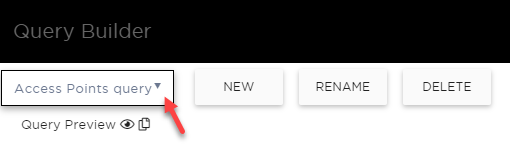 Query Builder actions:
Query Builder actions:- New. To create a new query, provide a name and select OK. There is a limit of 10 saved queries per user, per grid. After the 10-query limit has been reached, the New button is unavailable.
- Rename. Rename an existing query.
- Delete. Delete the query that is currently displayed.
- Close. Close the Query Builder dialog. If you close Query Builder without running the query, your query details are deleted.
- Reset. Close the Query Builder dialog and save the current query. The next time you open Query Builder, this query will display. This option is available after you run a specific query.
- Execute. Run the query and save it.
- Save. Save changes without executing the query. Save is only visible when changes have been made.
- Select
