Access the Switch CLI
ExtremeCloud IQ
Controller allows access to an ExtremeXOS switch CLI for troubleshooting and manual configuration. Switch
CLI access is available in two modes:
- GUI-Mode. Provided for
troubleshooting using CLI Show commands.
This is the default mode for the switch. For more information on troubleshooting an ExtremeXOS switch, see Troubleshoot a Switch Using the CLI.
- CLI-Mode. Provided for switch
configuration from the command line interface.
Access CLI-Mode from the Switch Advanced Settings page.
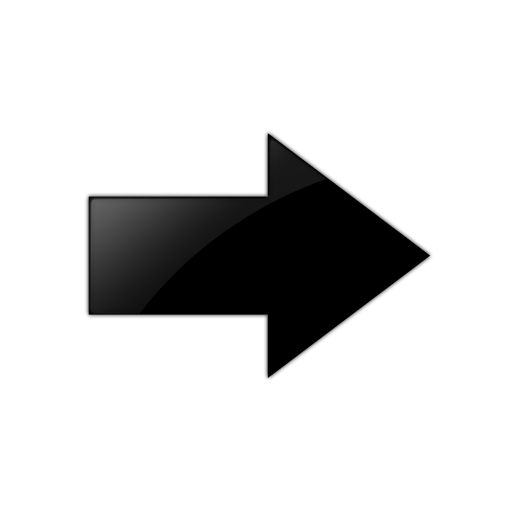
Important
Switching Between GUI and CLI Mode- Switching to CLI-Mode is not service
disrupting:
- CLI script runs against the switch.
- Cloud connector client saves switch configuration to a file.
- ExtremeCloud IQ Controller uploads and stores the configuration file in Redis.
- Switching to GUI-Mode is service
disrupting:
- GUI-Mode is the default mode for a switch. When you change to CLI-Mode, and then back to GUI-Mode, the switch is reset to factory settings and configured based on the defaults for the switch model and the site configuration.
To access the switch CLI-Mode:
