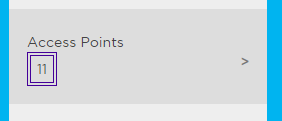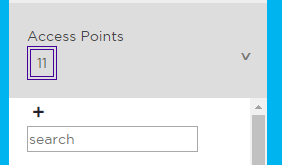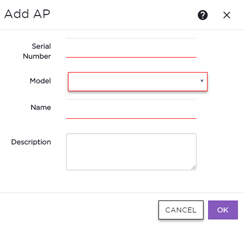Adding Components from Workflow
The Workflow pane lists all available components and indicates how many components you have configured for each component type.
To add components directly from the Workflow pane:
- Select the drop-down arrow under a component type and select the plus sign.
- Configure the parameters to add the component to the appliance and select OK.