Smart Poll
Smart Poll provides reports that help you determine the health of the connection between an access point and any valid IP address target or valid Fully-Qualified Domain Name (FQDN). Link stability is determined by Round Trip Time ( RTT) and packet loss statistics. Smart Poll evaluates the link between an individual AP and ExtremeCloud IQ Controller or any user-defined target.
Smart Poll reports are available from the , from the main Dashboard, from the Sites page, and from the AP page.
From the Diagnostics dashboard and the main Dashboard. The Dashboard widget compares sites based on the average RTT and packet loss stats for all targets and all APs in each site.
Main Dashboard
- Go to Dashboard.
- Select
 to edit the dashboard.
to edit the dashboard. - Select .
- Drag the Poll Sites Stats widget onto the dashboard.
Diagnostics Dashboard
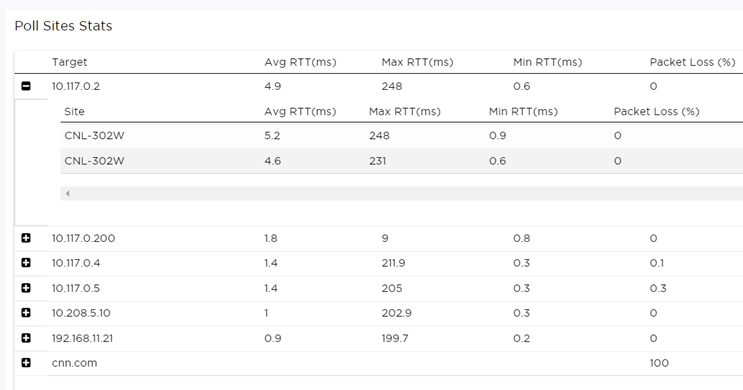
Sites Poll Data
From the Sites page. Charts compare mean RTT or packet loss across all targets in the selected site with quantitative RTT or packet loss across all sites.
- Go to .
- Select a site.
- Select .
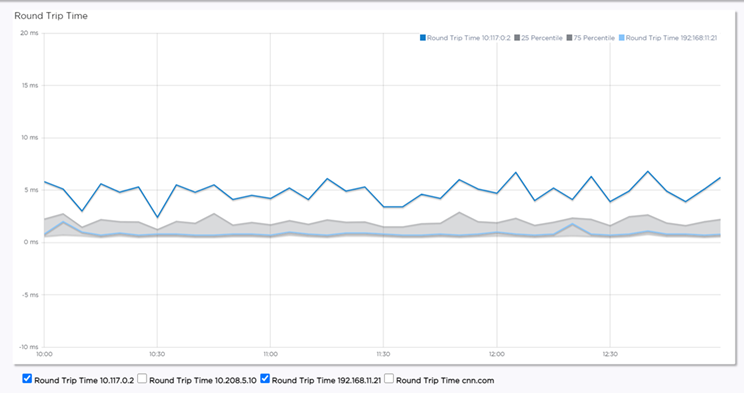
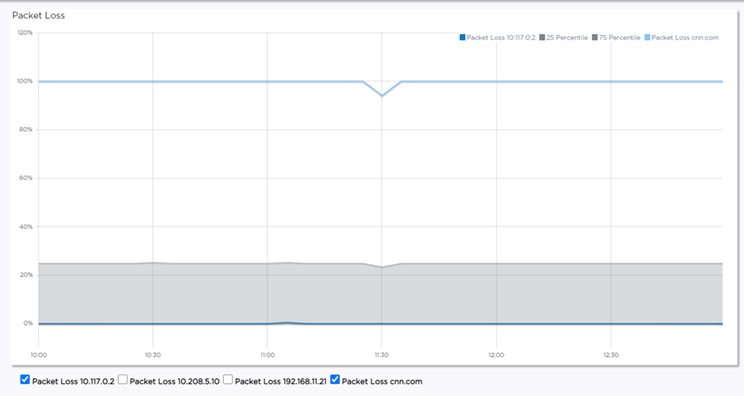
AP Poll Data
- Go to .
- Select an AP.
- Select .
- Round Trip Time ( RTT) and
Packet Loss statistics for a Smart Poll enabled AP. The RTT and Packet Loss
table summarizes the average RTT and packet loss across targets configured
for the selected AP.RTT and Packet Loss for Selected AP
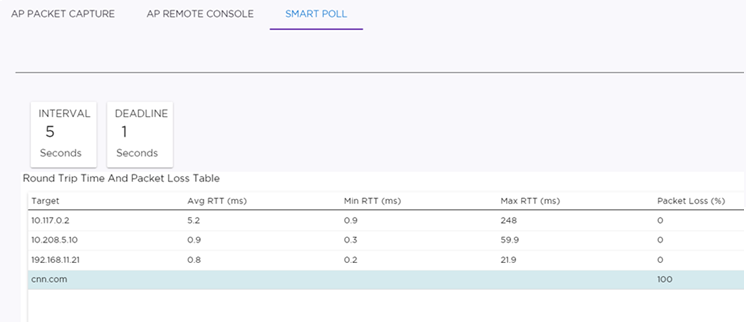
- RTT and Packet Loss for a specific target. The dual Y-axis chart
shows RTT and Packet Loss over the selected time period for each target
configured for the selected AP.RTT and Packet Loss for a specific Target
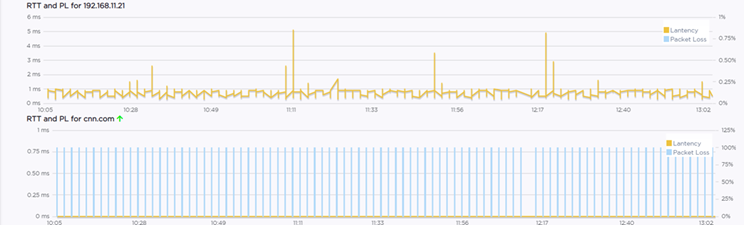
You can configure Smart Poll for all APs in a device group from the device group Advanced Settings dialog. You can also override Smart Poll configuration for a selected AP.
Report Duration
- Select
 to set the
Duration value for
the time period reported. Valid duration values are:
to set the
Duration value for
the time period reported. Valid duration values are:- Last 3 hours
- Last 3 days
- Last 14 days
- Select
 to refresh the
data on demand.
to refresh the
data on demand. - Hover the mouse over a widget to display tool tip information.

