Setting Floor Plan Scale
Scale the floor plan based on actual floor plan measurements. You can scale a floor plan using a doorway measurement, or by representing any known distance in the room.
To scale a floor plan:
Scale the floor plan based on actual floor plan measurements. You can scale a floor plan using a doorway measurement, or by representing any known distance in the room.
To scale a floor plan:
 to enter a known length in the Length field
that displays.
to enter a known length in the Length field
that displays. In the following figure, the floor plan scale is set (65px = 20 Meters).

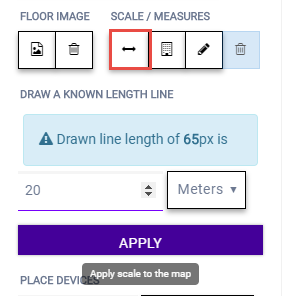
 to draw a
doorway.
to draw a
doorway. to draw
the floor length. Draw a line on the map that represents an actual
physical distance. On the map, double-click the beginning and ending
points of the line. The length of the wall (based on the set scale) is
displayed on the map.
to draw
the floor length. Draw a line on the map that represents an actual
physical distance. On the map, double-click the beginning and ending
points of the line. The length of the wall (based on the set scale) is
displayed on the map.
