You can manually add and register a wireless AP to the controller, but the AP must still go through the automatic discovery and registration process to locate the controller. The AP may skip the discovery process if it has a static list, or has previously connected and registered with the controller. When you manually add and register an AP, the system applies the default settings to the AP. After the system registers the AP, you can go in and edit its configuration settings (see Configuring Wireless AP Properties).
To add and register an AP manually:
Regardless of the tab that you click on, the New button displays at the bottom of the page.
| Create | Displays the Add Wireless AP dialog. For field descriptions, see Add Wireless AP. |
| Clone | Displays the Clone AP dialog. See Creating a Clone AP. |
The Add Wireless AP screen displays.
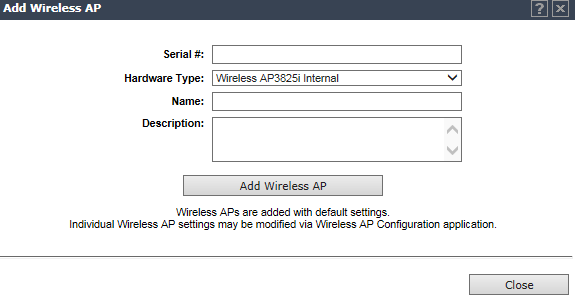
Add Wireless AP
| Field | Description |
|---|---|
| Serial # | Type the unique identifier of the AP. |
| Hardware Type |
Select the hardware model of this AP from the drop-down menu.
With ExtremeWireless v10.01 each controller is licensed in a specific domain.
There are three types of domain licenses: FCC, ROW, and MNT. The ExtremeWireless user interface reflects the domain of the controller. The
following are use cases for each domain:
|
| Name | Type a unique name for the AP that identifies the access point. The default value is the AP‘s serial number. |
| Description | Enter a description of this AP. |
| Add Wireless AP | Click to add the AP with default settings. You
can later modify these settings. When an AP is added manually, it is added to the controller database only and does not get assigned. |
| Close | Click to close this window. |