Enabling or Disabling Guest Accounts
A guest account must be enabled in order for a wireless device user to use the guest account to obtain guest network services.
When a guest account is disabled, it remains in the database. A disabled guest account cannot provide access to the network.
To Enable or Disable Guest Accounts:
-
Do one of the following:
- If you have GuestPortal Manager rights, log onto the controller.
- If you have full administrator rights:
- From the top menu, click VNS. The Virtual Network
Configuration screen displays.
- In the left pane, expand the WLAN Services pane, click
the dedicated WLAN Service that provides the temporary guest network
services. The WLAN Services configuration window for
that service displays.
- Click the Auth & Acct tab, and
then click Configure. The
Settings screen displays.
- In the Guest Splash section, click Manage
Guest Users.
- The Guest Splash Administration
screen displays.
-
In the guest account list, select the checkbox next to the user name of the guest account that you want to enable or disable.
-
In the Account Enable/Disable section, click Enable Selected Accounts or Disable Selected Accounts accordingly. A dialog is displayed requesting you to confirm your selection.
-
Click Ok. A confirmation message is displayed in the Guest Splash
Administration screen footer.
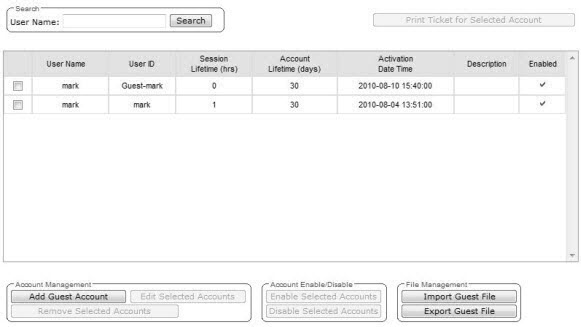

 Print
this page
Print
this page Email this topic
Email this topic Feedback
Feedback