Viewing the Wireless
Controller Logs
To view wireless controller
logs:
-
From the top menu, click
Logs.
-
Click EWC
Events. The log screen displays and the events are displayed
in chronological order.
-
To sort the events by
Timestamp, Type, or Component, click the appropriate column heading.
-
To filter the events by
severity, Critical, Major, Minor, Info, and All, click the appropriate log
severity.
-
To refresh the log screen, click Refresh.
-
To export the log screen,
click Export. The File Download dialog is
displayed.
-
Do one of the following:
- To open the log file, click
Open.
- To save the log file, click
Save, and then navigate to the directory location you
want to save the file. Click Save.

Note
The component ‘Langley‘ is the term for the inter-process
messaging infrastructure on the wireless controller.
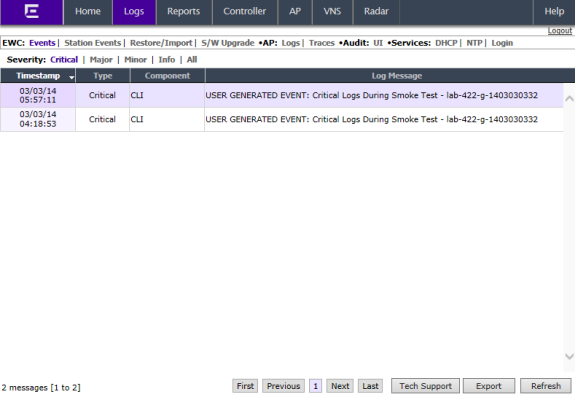


 Print
this page
Print
this page Email this topic
Email this topic Feedback
Feedback