Designating a
Mobility Manager
To designate a mobility
manager:
-
From the top menu, click
Controller.
-
In the left pane, click
.
-
To enable mobility for this controller, select the Enable Mobility checkbox. The controller mobility options are displayed.
-
Select the This Wireless Controller is a Mobility Manager option. The mobility manager options are displayed.
-
In the Port drop-down list, select the interface on the controller to be
used for the mobility manager process. Ensure that the selected interface‘s IP
address is routable on the network.
-
In the Heartbeat box, type the time interval (in seconds) at which the mobility manager sends a Heartbeat message to a mobility agent.

Note
When the
mobility domain is configured for fast failover and session availability,
configure the mobility manager‘s heart beat time as one second.
-
In the SLP Registration drop-down list, select whether to enable or disable SLP registration.
-
In the Permission list, select the agent IP addresses you want to approve that are in pending state, by selecting the agent and clicking Approve. New agents are only added to the domain if they are approved.
- To add a controller to the mobility domain, type
the agent IP address in the box, and then click Add. This
can only be done from the primary manager.
- To assign a backup manager, select a controller
from the Permission List, and click
Backup mgr.
- To delete a controller, click the controller in
the list, and then click Delete. This can only be done from
the primary manager.
-
Select the Security Mode option:
- Allow all mobility agents to
connect — All mobility agents can connect to the mobility
manager.
- Allow only approved mobility agents to
connect — Only approved mobility agents can connect to the mobility
manager.
-
Click Save.

Note
If you set up one wireless controller on the network as a
mobility manager, all other controllers must be set up as mobility agents.
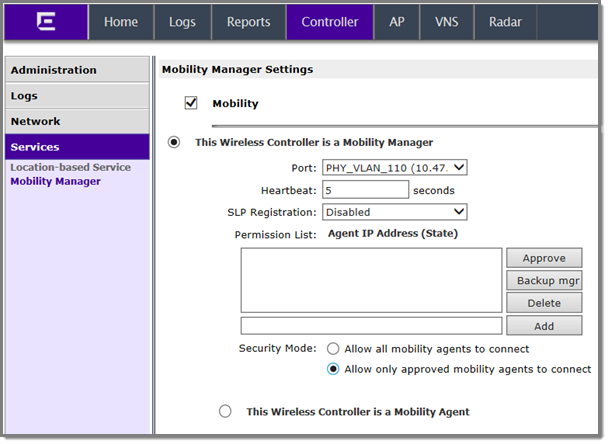



 Print
this page
Print
this page Email this topic
Email this topic Feedback
Feedback