The ExtremeWireless controller integrates with an Extreme Networks NAC controller to provide authentication, assessment, remediation and access control for mobile users. For more information, see NAC Integration with the Wireless WLAN.
Use the VNS wizard to configure a NAC gateway-compatible VNS by defining the following essential parameters:
The VNS wizard creates a Bridge Traffic Locally at EWC VNS. This VNS has the crucial attributes — SSID Network Assignment Type, MAC-based external captive portal authentication and WPA-PSK encryption — that makes it compatible with the NAC controller. The remaining VNS parameters are defined automatically according to best practice standards.
To configure a NAC VNS using the VNS wizard:
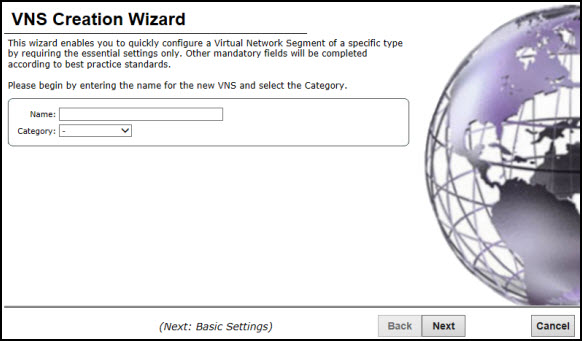
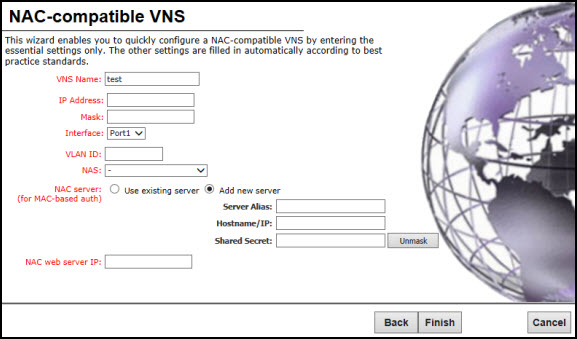
NAC-compatible VNS Page - Fields and Buttons
| Field/Button | Description |
|---|---|
| IP Address | Type the IP address of the ExtremeWireless Appliance's interface on the VLAN. |
| Mask | Type the appropriate subnet mask for this IP address to separate the network portion from the host portion of the address (typically 255.255.255.0). |
| Interface | From the drop-down list, select the physical port that provides the access to the VLAN. |
| VLAN ID | Type the VLAN tag to which the ExtremeWireless Appliance will be bridged for the VNS. |
| NAS | From the drop-down list, click the interface/port through which the NAC gateway will communicate with the ExtremeWireless Appliance. The IP address in this field will be used as the NAS IP RADIUS attribute when communicating with the NAC gateway. |
| NAC Server | |
| Server Alias | Type the name or IP address of the NAC server. |
| Hostname/IP | Type the NAC server‘s FQDN (fully qualified domain name) or IP address. |
| Shared Secret | Type the password that will be used to validate
the connection between the ExtremeWireless Appliance and the NAC server. To proofread your shared secret key, click Unmask. The password is displayed. Note: You
should always proofread your Shared Secret key to avoid any
problems later when the wireless appliance attempts to communicate
with the NAC controller.
|
| NAC web server IP | Type the NAC web server IP address. |