To configure the Local, RADIUS login authentication mode:
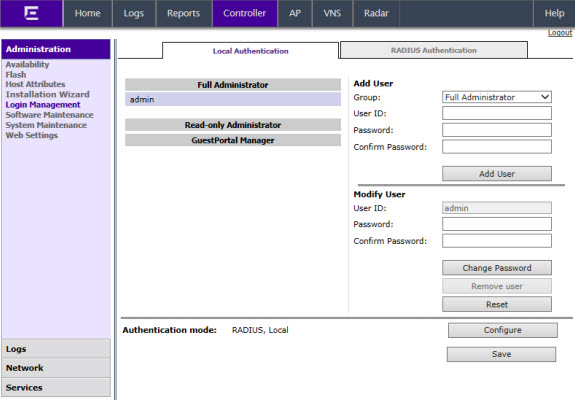
The Login Authentication Mode Configuration window is displayed.
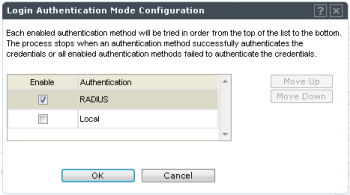
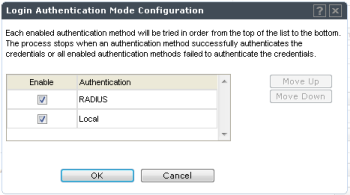
For information on setting local login authentication settings, see Configuring the Local Login Authentication Mode and Adding New Users.
For information on setting RADIUS login authentication settings, see Configuring the RADIUS Login Authentication Mode.

 Print
this page
Print
this page Email this topic
Email this topic Feedback
Feedback