The Basic Settings screen displays:
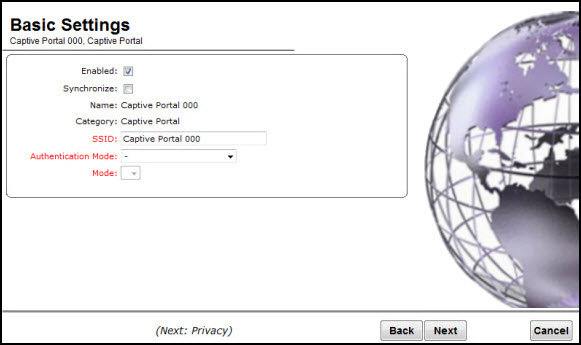
Captive Portal Basic Settings Page - Fields and Buttons
| Field/Button | Description |
|---|---|
| Enabled | By default, the Enabled checkbox for the new VNS is enabled. A VNS must be enabled for it to be able to provide service for mobile user traffic. |
| Name | Identifies the name of the VNS. |
| Category | Identifies the VNS category. |
| SSID | Identifies the SSID assigned to the VNS. |
| Authentication Mode | Click Internal Captive Portal |
| Mode | Click the VNS Mode you want to assign: Routed is a VNS type where user traffic is tunneled to the controller. Bridge Traffic Locally at EWC is a VNS type where user traffic is tunneled to the controller and is directly bridged at the controller to a specific VLAN. With this VNS type, mobile users become a natural extension of a VLAN subnet. For each Bridge Traffic Locally at EWC VNS that is created, a VLAN needs to be specified. In addition, the network port on which the VLAN is assigned must be configured on the switch, and the corresponding controller interface must match the correct VLAN. |
| Routed Internal Captive Portal | |
| Gateway | Gateway — Type the controller's own IP address in that VNS. This IP address is the default gateway for the VNS. The controller advertises this address to the wireless devices when they sign on. For routed VNSs, it corresponds to the IP address that is communicated to mobile users (in the VNS) as the default gateway for the VNS subnet. (Mobile users target the controller's interface in their effort to route packets to an external host). |
| Mask | Type the appropriate subnet mask for this IP address to separate the network portion from the host portion of the address (typically 255.255.255.0). |
| Message | Type a brief message that will be displayed above the Login button that greets the mobile device user. |
| Enable Authentication | By default, this option is selected if the VNS Type is Internal Captive Portal, which enables authentication for the new Captive Portal VNS. |
| Enable DHCP | By default, this option is selected if the VNS Type is Internal Captive Portal, which enables DHCP (Dynamic Host Configuration Protocol) authentication for the new Captive Portal VNS. |
| Bridge Traffic Locally- Voice VNS | |
| Interface | Click the physical interface that provides the access to the VLAN. |
| Interface IP address | Type the IP address of the controller‘s interface on the VLAN. |
| Mask | Type the appropriate subnet mask for this IP address to separate the network portion from the host portion of the address (typically 255.255.255.0). |
| VLAN ID | Type the VLAN tag to which the controller will be bridged for the VNS. |
| Message | Type a brief message that will be displayed above the Login button that greets the mobile device user. |
| Enable Authentication | By default, this option is selected if the VNS Type is Internal Captive Portal, which enables authentication for the new Captive Portal VNS. |
| Enable DHCP | If applicable, select this checkbox to enable DHCP authentication for the new Captive Portal VNS. |
Click Next. The Authentication screen displays