To configure a controller for use with an AeroScout/Ekahau/Centrak solution:
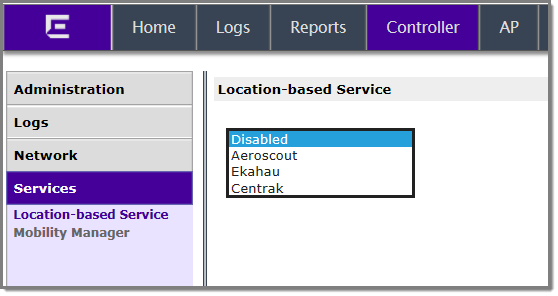
Centrak and Ekahau configuration offer a default port number and multicast address, but you can modify the default values if necessary.
Now assign APs to participate in the location-based service.

Note
You can enable location-based service on APs using the Location-based service field on the AP Multi-edit screen and the Advanced window of the AP Default Settings screen. The following procedure shows you how to enable location-based services on one AP at a time.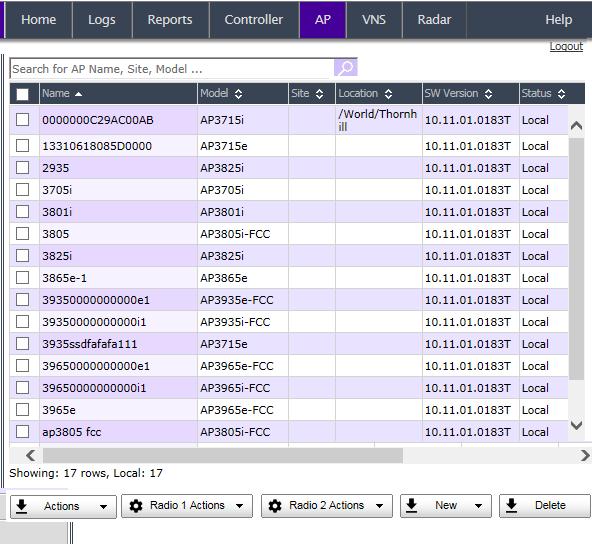
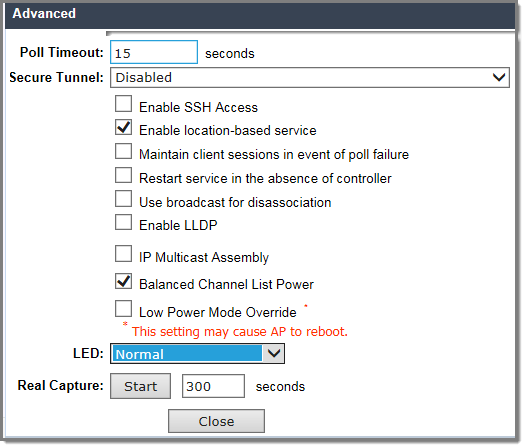

 Print
this page
Print
this page Email this topic
Email this topic Feedback
Feedback